After creating a sketched stair, you can modify stair boundaries, riser lines, and run lines to shape the stairs as desired.
For example, you can select the run line and drag it to add or remove risers.
To modify a run of stairs
- Select the stairs.
- Click Modify | Stairs tab
 Mode panel
Mode panel
 Edit Sketch.
Edit Sketch.
- Click Modify | Stairs > Edit Sketch tab
 Draw panel, and select the appropriate drawing tool to make your changes.
Draw panel, and select the appropriate drawing tool to make your changes.
You can modify a stair footprint that you have sketched using one of the drawing tools.
Example
In the following image, the sketch of the landing was modified using the Start-End-Radius Arc drawing tool
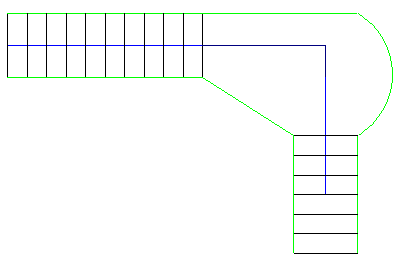
Modifying a run of stairs
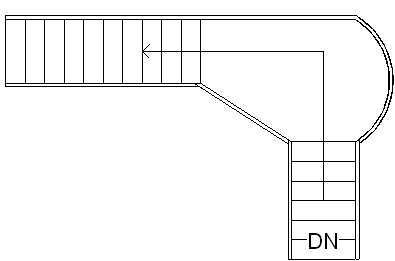
Finished sketch with landing modified
Also, you can modify the sketched stairs by changing their instance properties on the Properties palette. To access the type properties, click
![]() Edit Type on the Properties palette.
Edit Type on the Properties palette.
To modify stairs sketched with boundary and riser lines
Select the stairs, and use the drawing tools to change the footprint. Modify the stair's instance and type parameters to change its properties.
Railings for stairs with landings
When a landing is included in stairs created by sketching boundary and riser lines, split the boundary lines where they meet the landing so the railing accurately follows the landing and the slope of the stairs.
- Select the stairs and click Modify | Create Stairs Sketch tab
 Modify panel
Modify panel
 Split.
Split.
- Split the boundary lines where they meet the landing.
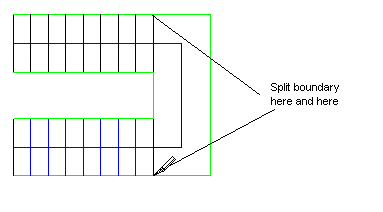
Tips
- Do not connect left and right boundary lines to each other. You can sketch them as single lines or multi-segmented lines (for example, straight lines and arcs connected).
- Connect riser lines between the left and right boundaries.
- The top riser line on a run of stairs represents the actual riser without a tread.