Import a bridge or tunnel model and convert its geometry into parts for further detailing and analysis.
Note: Both
InfraWorks and
Revit installations must have the same release year installed.
Autodesk Revit Interoperability for
InfraWorks, is also a requirement.
- Send the model from
InfraWorks to
Revit.
- To send a bridge to Autodesk Revit
- To send a tunnel to Autodesk Revit
Once in Revit, the model can accept structural reinforcement.
Note: For consistent workflow, when importing geometry into Autodesk Revit use the same units of measurement in your InfraWorks and Revit models. Enable the Infrastructure categories filter in the Visibility and Graphics Overrides dialog to control the visibility and graphics of the imported geometry. - Select the components that require detailing and create parts from them.
- Once parts have been created, the bridge components can be further detailed and included in assemblies like other parts created in Revit.
Note: Creating a model family based on bridge model categories is not supported in
Revit. It is possible to create an annotation family based on bridge annotation categories.

|
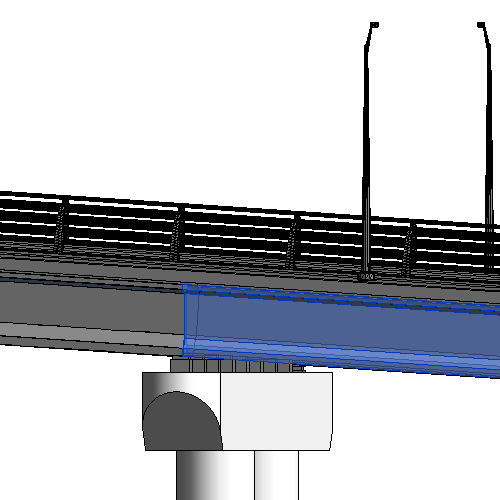
|