Add a spot slope to a drawing where you want to display the slope at a specific point on a face or an edge of an element.
- Click Annotate tab
 Dimension panel
Dimension panel
 (Spot Slope).
(Spot Slope). - In the Type Selector, select the type of spot slope to place.
- (Optional) Change the following on the Options Bar:
- For Slope Representation (enabled in an elevation or section view), select Arrow or Triangle.
- Enter a value for Offset from Reference.
This value moves the spot slope closer to or further from the reference.
- Click the edge or slope where you will place the spot slope.
- Click to place the spot slope, either above or below the slope.
When you move the cursor over an element on which you can place the spot slope, the value of the spot slope displays in the drawing area.
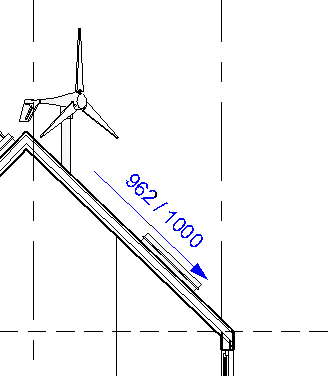
- When you are placing a spot slope, you can also do the following:
- Click the flip controls (
 ) to flip the spot slope dimension direction.
) to flip the spot slope dimension direction. - The slope representation has two representations: arrow or triangle. The same information exists in both representations although it displays differently. The triangle is not available for use in plan views.
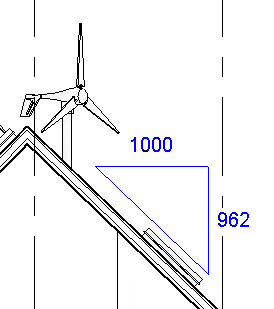
- Click the flip controls (
- To finish, press Esc twice.