Change type properties for spot elevations to modify their appearance and adhere to organizational or industry standards.
| Name | Description |
|---|---|
| Constraints | |
| Rotate with Component | When selected, the spot elevation rotates with the component. |
| Graphics | |
| Leader Arrowhead | Sets the appearance of the leader arrowhead. The value None removes the arrowhead. See Specifying Arrowhead Styles. |
| Leader Line Weight | Sets the weight of the leader line. The higher the value, the thicker the line. |
| Leader Arrowhead Line Weight | Sets the arrowhead line weight. The higher the value, the thicker the arrowhead line. |
| Color | Click the button to open the color picker. Sets the color of the spot elevation. |
| Symbol | Changes the look of the symbol head with the spot elevation. |
| Text | |
| Width Factor | Specify a ratio to define the elongation of the text string. A value of 1.0 has no elongation. |
| Underline | Underlines the spot elevation value and text. |
| Italic | Applies italic formatting to the spot elevation value and text. |
| Bold | Applies bold formatting to the spot elevation value and text. |
| Text Size | Sets the size of the elevation text. |
| Text Offset from Leader | Offsets the text from the leader line. 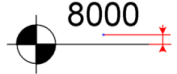 |
| Text Font | Sets the font for the elevation text. |
| Text Background | If you set the value to opaque, the dimension text is surrounded by a box that overlaps any geometry or text behind it in the view. If you set the value to transparent, the box disappears and everything not overlapped by the dimension text is visible. |
| Units Format | Click the button to open the Format dialog. Clear the Use Project Settings option and set the appropriate values. See Setting Project Units. |
| Alternate Units | Specifies whether to display alternate units in addition to the primary units of the dimension, and the position of the alternate units. Options include:
|
| Alternate Units Format | Click the button to open the Format dialog. You can then set the format of the alternate units for the dimension type. See Setting Project Units. |
| Alternate Units Prefix | Specifies a prefix to display with the alternate unit. For example, you could display square brackets around the alternate unit by entering [ as the Prefix and ] as the Suffix (see Alternate Units Suffix below). |
| Alternate Units Suffix | Specifies a suffix to display with the alternate unit. |
| Text Offset from Symbol | Offsets the text from the symbol. Positive values move text toward the leader and negative values move text away from the leader. 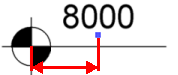 |
| Text Orientation | Changes the position of the text. Specify horizontal 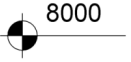 or vertical. 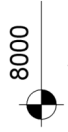 When Rotate with Component is enabled, text orientation is relative to the host element. |
| Text Location | Specify the position of the spot elevation with respect to the leader. Options include Above Leader, Below Leader, or In-line with Leader. When you specify In-line with Leader, the elevation symbol does not display for the spot elevation. In addition, the Text Offset from Leader, Text Offset from Symbol, and Symbol properties are disabled. |
| Elevation Indicator | A text string you enter with the spot elevation. Can be displayed as a prefix or suffix. |
| Elevation Origin | If the origin value is set to Project Base Point, then the elevation reported is with respect to the project origin. If the origin value is set to Survey Point, then the elevation reported is with respect to the fixed survey point. If the origin value is set to Relative, then the elevation reported is with respect to the level in the Relative Base instance parameter. |
| Elevation Indicator as Prefix/Suffix | Specify the placement of the elevation indicator as a prefix or a suffix. |
| Top Indicator | When you set the Display Elevations instance parameter to Top & Bottom Elevations or Top Elevation, you can enter text to indicate that this value represents the top elevation of the element. This text can be displayed as either a prefix or a suffix to the elevation value. |
| Bottom Indicator | When you specify the Display Elevations instance parameter to Top & Bottom Elevations or Bottom Elevation, you can enter text to indicate that this value represents the bottom elevation of the element. This text can be displayed as either a prefix or a suffix to the elevation value. |
| Top Indicator as Prefix/Suffix | Specify placement of the top indicator as a prefix or a suffix. |
| Bottom Indicator as Prefix/Suffix | Specify placement of the bottom indicator as a prefix or a suffix. |