Display and modify levels when working in a perspective view or an orthographic view.
 Video: Work with Levels in 3D Views
Video: Work with Levels in 3D Views
Show or hide levels in 3D views
- Open the 3D view (an orthographic view or a perspective view).
- Open the Visibility/Graphic Overrides dialog: click View tab
 Graphics panel
Graphics panel
 (Visibility/Graphics), or use the keyboard shortcut
v g.
(Visibility/Graphics), or use the keyboard shortcut
v g.
- Click the Annotation Categories tab.
- In the Visibility column for Levels, select the check box to show levels in the view; clear the check box to hide them.
To hide an individual level in the view, select it and, from the right-click menu, select Hide in View Elements.
Elements.
Move a level in a 3D view
- In a 3D view, select the level to move.
- Do one of the following:
- Drag the level up or down.
- On the Properties palette, for Elevation, enter a new value.
- Click a dimension length between levels, and enter a new value.
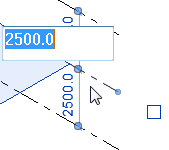
- (Orthographic views only) Zoom into the view so you can clearly see the level head. Click the elevation value, and enter a new value.
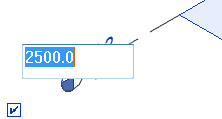
Adjust level extents and level heads
Control how the level extents (boundaries) and level heads display in a perspective view or an orthographic view.
| If you want to... | Then... | Example |
|---|---|---|
| (Orthographic views only) Adjust the position of the level head when the level is controlled by a scope box or a section box | Select the level. Use the blue grip (dot) to drag the level head to the desired position. | 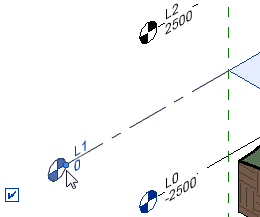
|
| Display a specific set of levels in the view, and control their boundaries | Create a scope box and apply it to the view.
The 3D view displays only the levels (and other datum elements) associated with the scope box. The extents of the level planes are controlled by the boundaries of the scope box. The level heads extend a predefined distance beyond the scope box. |
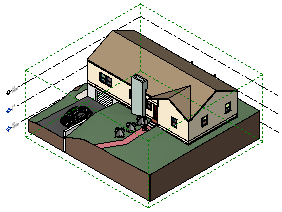
|
| Adjust the 3D extents of a level in all views of the model
(You can do this only if the level is not controlled by a section box or a scope box.) |
Warning: This procedure changes the extents of the level in all views of the model. As a result, it may also affect the display of levels and grids in 2D views. See
Datum Extents and Visibility.
Select the level. Use the blue grips (open circles) to drag the boundaries of the level.
|
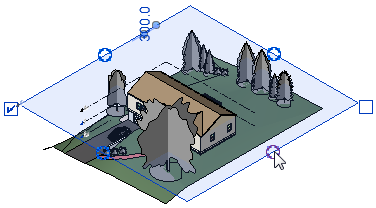
|