When working in a 3D view, you can display and modify levels for the model.
 Video: Work with Levels in 3D Views
Video: Work with Levels in 3D Views
| Orthographic view | Perspective view |
|---|---|
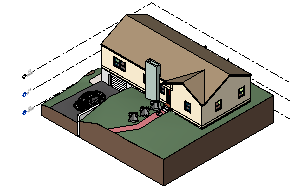
|
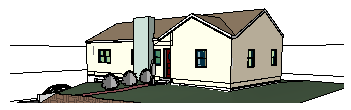
|
|
|
To change the visibility of levels in a view, use the Visibility/Graphic Overrides dialog, Annotation Categories tab.
Note: When you upgrade an existing model from a release prior to
Revit 2019, 3D views do not display levels. Use the Visibility/Graphic Overrides dialog to make them visible.
In a 3D view, you can treat levels in many of the same ways as in a 2D view, including the following:
- Hide levels by element, category, or filter, or by using the Visibility/Graphic Overrides dialog.
- Change the graphics of individual levels or based on view filter settings.
- Display levels using halftone (from the Visibility/Graphic Overrides dialog).
- Use a scope box to specify the view-specific extents of the level plane.
- Change the elevations of levels.
- Copy or cut the level and paste it elsewhere in the model, or paste it into another model.
- Delete levels from the model.
- Snap to levels when placing other elements.
- Change level instance properties and level type properties.
- Include level visibility as part of a view template, based on settings in the Visibility/Graphic Overrides dialog, Annotation Categories tab.
Note: You can't add levels in a 3D view, but you can copy existing levels and paste them elsewhere in the view.
When you select a level, its plane displays as a blue surface, in-canvas controls appear, and its properties display on the Properties palette.
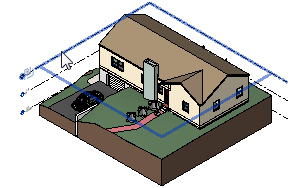
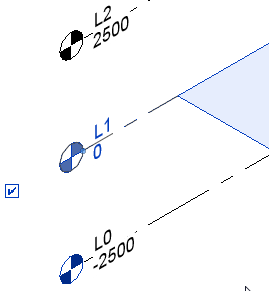
For a selected level, you can use in-canvas controls to do the following:
- Change the elevation of the level.
- Change the model extents of the level plane (as long as it's not controlled by a scope box).
- For orthographic views only:
- Hide or show the level head (the text and symbol).
- Change the level label.
- Change the view-specific extents of the level plane when a section box or a scope box is applied to the view.