Using type properties, you can specify the distance between the text box border and the edge of the annotation text. This setting also affects the behavior of leader lines for text notes.
Note: The offset value is the size the margin will be when the sheet is printed.
- In the drawing area, select the text note for which you want to modify the margin.
- On the Properties palette, click
 (Edit Type).
(Edit Type). - In the Type Properties dialog, under Graphics, enter a value for Leader/Border Offset, and then click OK.
Because you modified a type property, the specified offset is applied to all notes of that type.
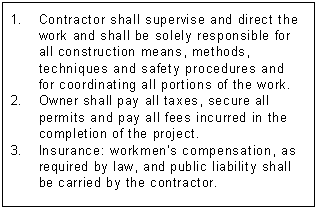
Default leader/border offset (5/64")
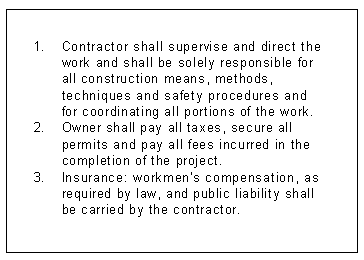
Modified leader/border offset (1/4")
Leader behavior
- If attachment points are top or bottom on either side, leaders will extend into the note text.
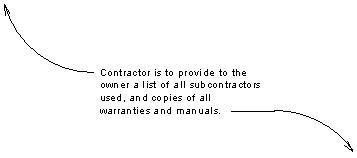
- If attachment points are middle on either side, leaders will not extend past the text box border location, even if the border display is turned off.
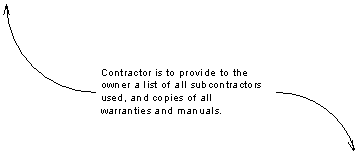
- If text box border is turned on, leaders will not extend past the border.
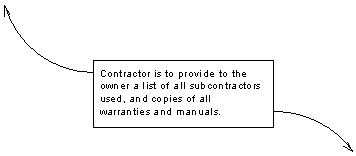
Depending on the leader attachment points, the offset value, and the display of the text box border, leaders will behave as follows:
- If attachment points are top or bottom on either side, leaders will extend into the note text.