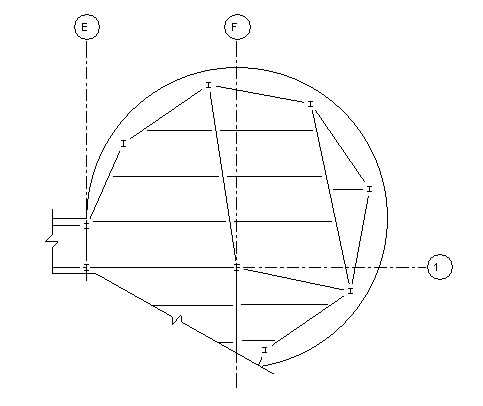When placing a view on a sheet, you can hide parts of the view to focus on one area.
Use one or both of the following techniques:
- Crop region: Use the crop region to focus the view on a particular area of the building model.
- Masking regions: Use masking regions to hide areas of the view (within the rectangular crop region) that are not relevant.
Tip: If you want to retain the original version of the view, first create a duplicate view. (In the Project Browser, right-click the view name, and click Duplicate View Duplicate.) Open the duplicate view, and apply crop regions and masking regions as needed. Then place the duplicate view on the sheet.
Duplicate.) Open the duplicate view, and apply crop regions and masking regions as needed. Then place the duplicate view on the sheet.
 Duplicate.) Open the duplicate view, and apply crop regions and masking regions as needed. Then place the duplicate view on the sheet.
Duplicate.) Open the duplicate view, and apply crop regions and masking regions as needed. Then place the duplicate view on the sheet.
3D Perspective Views. The Crop View parameter must be selected on a perspective view in order for it to be placed on a sheet. Once placed on a sheet, the Crop View parameter will unable to be changed for the view. Likewise, if you change a parallel 3D view on a sheet to a perspective view, the Crop View parameter is automatically enabled.
Architectural Example
In the following floor plan, a non-rectangular crop region hides irrelevant model geometry in the upper-right and upper-left corners of the apartment unit.
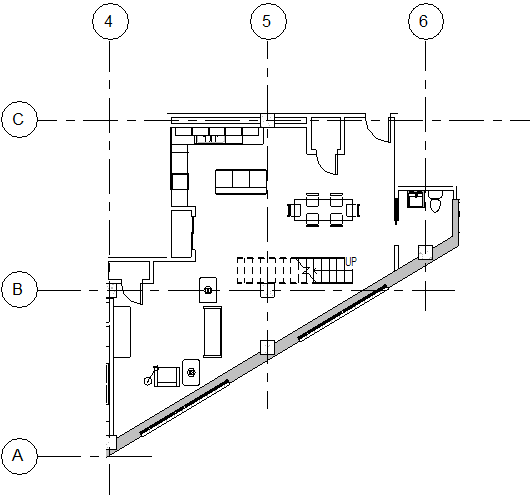
Structural Example