When you place a schedule on a sheet, you can split the schedule into 2 or more segments to fit the space on the sheet.
The following procedure assumes that you have added a sheet to a project and placed a schedule on the sheet.
- Open the sheet.
- Select the schedule on the sheet.
Blue controls allow you to move and manipulate the schedule. The Z break control in the middle of the right border splits the schedule.
- Click the Z break control.
The schedule divides into 2 segments, splitting at the approximate location of the Z break control.
- To split a section of the schedule further, click the Z break control again.
- To adjust the number of rows in a section of the schedule, drag the blue dot at the bottom of the first segment.
If you shrink the schedule segment, rows that do not fit automatically move to the next segment. The last segment contains the remaining rows, so you cannot resize it.