You can use formulas to modify the dimensions of specific elements.
For example, as you sketch a wall, you can enter a formula for the temporary dimension of the wall. Begin the formula with an equal sign, and then use conventional mathematical syntax.
To modify a dimension for an existing element
- Select the element.
Revit displays a temporary dimension. (If the dimension uses the wrong reference points, drag the blue squares (of the witness lines) to the desired reference points.)
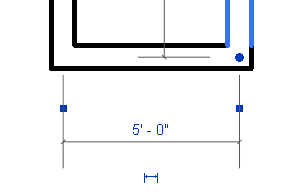
- Click the dimension.
You may need to zoom in to see the dimension clearly. Revit displays its value in a text box.
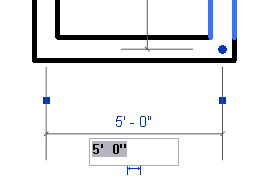
- Edit the value, entering the desired formula.
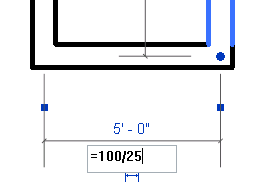
Tip: In formulas, keep units consistent. Do not mix units. You can use constants with no units assigned to them.
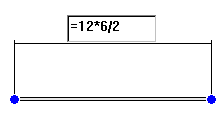
Valid formula for setting wall length