Add a linear set of rebar in a section view of a host.
You create rebar sets perpendicular to the sketch plane of the rebar and define the number of bars and/or bar spacing. Using rebar sets speeds up the process of adding rebar by providing a quantity of identical bars.
- In any view, select the host to receive reinforcement.
- Click Modify <Element> tab
 Reinforcement panel
Reinforcement panel
 (Rebar).
Note: The tool is also available on the selection Contextual Tab for elements that are valid rebar hosts.
(Rebar).
Note: The tool is also available on the selection Contextual Tab for elements that are valid rebar hosts. - Select the set Layout on the Modify | Place Rebar tab
 Rebar Set panel.
Rebar Set panel.
- Fixed Number: The spacing between the rebar is adjustable, but the number of bars is constant, based on your input.
- Maximum Spacing: You specify the maximum distance between rebar, but the number of rebar changes, based on the distance between the first and last bars.
- Number with Spacing: You specify constant values for quantity and spacing.
- Minimum Clear Spacing: You specify the minimum distance between rebar, and the quantity of rebar changes, based on the distance between the first and last bars. This spacing maintains even if the rebar size changes.
- Based on your selection, enter a value for Quantity or Spacing, or for both on the Modify | Place Rebar tab
 Rebar Set panel.
Rebar Set panel.
- If you place standard style rebar sets adjacent to stirrup/tie style rebar, the standard bar will snap along the edge of the stirrup/tie bar. This includes the straight edges as well as the fillets and hooks of the stirrup/tie rebar.
- Click to place the rebar set in the host.

You tag and schedule rebar sets as a single object that contains quantity and spacing information. Rebar sets provide better performance than standard arrays of rebar.
Select a rebar set to modify it. Based on the layout rule, you can modify the properties of the rebar set or by using shape handles at the ends of the set.- Fixed Number: Dragging the shape handles modifies the distance between the rebar instances in the set.
- Maximum Spacing: Dragging the shape handles modifies the number of rebar instances in the set, while maintaining a distance that is no larger than the maximum spacing you defined.
- Minimum Clear Spacing: Dragging the shape handles modifies the number of rebar instances in the set, while maintaining a distance that is no smaller than the minimum amount of clear spacing you defined.
- To suppress the first and last bars of a rebar set, select the set. Check boxes display on both sides of the rebar set.

Deselecting a check box will hide the respective bar.


The bar is hidden and not removed from the set. It responds to rebar cover and rebar set shape handles.
Flip Rebar Set Direction
- Select the rebar set you want to flip.
- Right click and select Flip Rebar Set from the menu.
- The first bar of the set is now the one at the opposite end of the set.
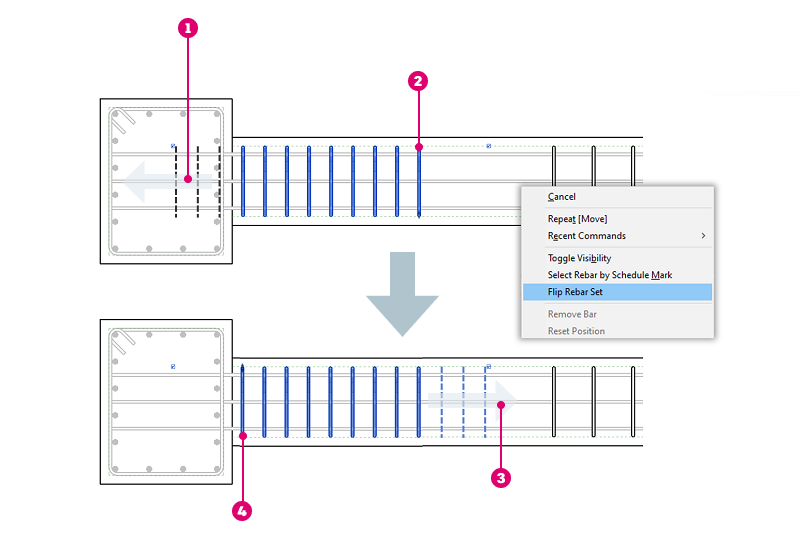

|
Expansion direction for set. |

|
First bar in Number with Spacing set. |

|
Expansion direction for set. |

|
First bar in Number with Spacing set after flip. |