Specify settings to shape match by referencing hooks and to display independent rebar elements in area and path reinforcement.
The settings below are found in the General section of the Reinforcement Settings dialog. Where is it?
- Click Structure tab
 Reinforcement panel drop-down
Reinforcement panel drop-down
 (Reinforcement Settings).
(Reinforcement Settings).
Host Structural Rebar within Area and Path Reinforcement
- Open a new file - the option is set by default, but you can choose which area and path mode to use in the project. After creating area or path reinforcement, the possibility to change the mode is disabled.
- Open an existing file with the previously-defined area and path reinforcement - the option is available after you delete previously-defined reinforcement objects from the project.
- Display independent rebar elements in floors, walls and foundation slabs.
Hosting of rebar is turned on (default) Hosting of rebar is turned off 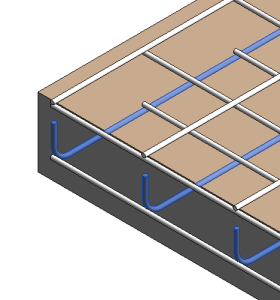
You can specify the visibility of rebar elements in the Graphics section of Area or Path Reinforcement Properties palette.
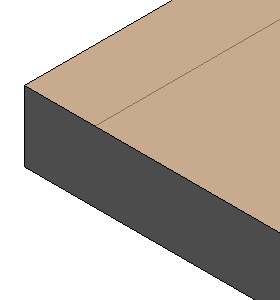
Rebar elements are not visible unless you create a section view of the host element.
- Schedule every rebar in a project.
Hosted Structural Rebar creates rebar sets if possible. This allows scheduling elements like rebar sets where adjacent bars of the same length are grouped in one row of the schedule.
- Remove the area or path system from a project and leave rebar or rebar sets in place.
Include hooks in Rebar Shape definition
When selected, hooks are included when rebar shape matching is calculated for scheduling. Rebar with hooks will maintain its own shape identity. This is the default setting for new projects.
When cleared, hooks are ignored when rebar shape matching is calculated for scheduling. Rebar with hooks will match the closest shape without hooks and not influence rebar shape matching. For example:
| When this shape | is matched with hooks included (selected), then it is matched as: | is matched without hooks included (cleared), then it is matched as: |
|---|---|---|
|
Shape 01 |
Shape 01 |
Shape 00 |
|
Shape 00 |
Shape 00 |
Shape 00 |
Include End Treatments in Rebar Shape Definition
When selected, end treatments are included when rebar shape matching is calculated for scheduling. Rebar with end treatments will maintain its own shape identity.
When changing to a shape with end treatments, the geometry is matched but the shape is not applied since only placing a coupler with end treatments gives end treatments to a rebar instance. Within any model, rebar without couplers can not have end treatments.
When cleared, end treatments are ignored when rebar shape matching is calculated for scheduling. Rebar with end treatments will match the closest shape without end treatments and not influence rebar shape matching. For example:
| When this shape | is matched with end treatments included (selected), then it is matched as: | is matched without end treatments included (cleared), then it is matched as: |
|---|---|---|
 M_00 |
 Rebar Shape 1 |
 M_00 |