You can manually configure the version of SqlLocalDB to be used by steel connections.
This means that you can use newer versions of SqlLocalDB, other than the default 2014 version that is installed with Revit 2023. Automate the creation, element connection, and update of the physical model using the analytical model as context.
- The 2023.1 patch will not automatically install and uninstall SqlLocalDB. You need to make these changes manually.
- If you uninstall the SQLLocalDB 2014 from your machine, the Revit Color Books Dialog will no longer work. To fix this, you need to manually install the Microsoft Visual C++ 2010 Service Pack 1 Redistributable Package x86.
To change the default SqlLocalDB version
- If you customized your SteelConnections database, you need to create a manual database backup, in order to preserve your changes in case you need to uninstall the patch. Create a backup of all *.mdf files from %ProgramData%\Autodesk\Revit Steel Connections 2023\<installed language>.
Note: Once the databases are opened with a newer version of SqlLocalDB, they cannot be opened by an older version of SqlLocalDB.
- Install Revit 2023.1.
- Install the desired SqlLocalDB version.
- Open <Revit 2023 install path>\AddIns\SteelConnections\ASSettings_Advance.xml file and add the following value under the "Environment" key: <Value Name="DefaultSQLServerLocalDbVersion" Type="String">%SqlLocalDB version to use%</Value>.
Valid values for %SqlLocalDB version to use%:
- 12.0 for SqlLocalDB 2014
- 13.0 for SqlLocalDB 2016
- 14.0 for SqlLocalDB 2017
- 15.0 for SqlLocalDB 2019
- 16.0 for SqlLocalDB 2022
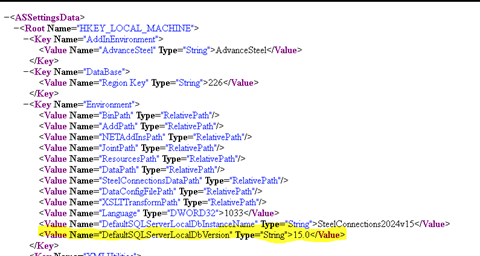 Note:
Note:- If you set an invalid value for DefaultSQLServerLocalDbVersion in the ASSettings_Advance.xml, the SteelConnection2023 instance will be deleted.
This will trigger the "The parameter for the LocalDB Instance API method is incorrect. Consult the API documentation." error to be logged in the "%ProgramData%\Autodesk\Revit Steel Connections 2023\<installed language> \DatabaseConnectionErrors.log" file.
- If you delete the <Value Name="DefaultSQLServerLocalDbVersion" Type="String">15.0</Value> information from the AsSettings_Advance.xml file, the SteelConnection2023 database instance will be created with the default SqlLocalDB version 2014 (12.0).
In this case, you will need to check if the SqlLocalDB 2014 version is still installed.
- To validate your SqlLocalDB version changes
- Start Revit 2023.
- Open cmd and run "sqllocaldb i SteelConnections2023" to check that the SqlLocalDB instance was created with the version set in the ASSettings_Advance.xml file. The version should list 15.0…. for SqlLocalDB 2019.

- Check that Revit can connect to the Steel Connection databases. In the Structure tab or in the Steel tab
 Connection panel, click
Connection panel, click
 (Connection Settings) to open the Structural Connection Settings dialog. In the Structural Connection Settings dialog, if Revit is connected to the databases, you should see some connections in the Available Connections list.
(Connection Settings) to open the Structural Connection Settings dialog. In the Structural Connection Settings dialog, if Revit is connected to the databases, you should see some connections in the Available Connections list.
To validate if the steel connection databases were restored
- Start Revit 2023 and check that the SqlLocalDb instance was created with the default SqlLocalDB version (2014).
- Open cmd and run "sqllocaldb i SteelConnections2023". The version should list 12.0…. for SqlLocalDB 2014.

- Check that Revit can connect to the Steel Connection databases.
In the Structure tab or in the Steel tab Connection panel, click
 (Connection Settings) to open the Structural Connection Settings dialog.
(Connection Settings) to open the Structural Connection Settings dialog.
In the Structural Connection Settings dialog, if Revit is connected to the databases, you should see some connections in the Available Connections list.