Use the Trim and Extend tools to trim or extend one or more elements to a boundary.
You can also extend non-parallel elements to form a corner, or trim them to form a corner if they intersect. When you select an element to be trimmed, the cursor position indicates the part of the element to retain.
 Video: Trim and Extend Elements
Video: Trim and Extend Elements
You can use these tools with elements such as the following:
- walls
- lines
- beams
- braces
To trim or extend elements
- Do one of the following:
If you want to… Then… trim or extend 2 selected elements to a corner click Modify tab
 Modify panel
Modify panel Trim drop-down
Trim drop-down
 (Trim/Extend to Corner).
(Trim/Extend to Corner).
Select each of the elements.
When selecting an element that needs to be trimmed to form the corner, make sure you click the part of the element to be retained.
trim or extend one element to a boundary defined by another element click Modify tab
 Modify panel
Modify panel Trim drop-down
Trim drop-down
 (Trim/Extend Single Element).
(Trim/Extend Single Element).
Select the reference to use as a boundary. Then select the element to trim or extend.
If this element crosses the boundary (or a projection), the part that you click is retained. The part on the other side of the boundary is trimmed.
trim or extend multiple elements to a boundary defined by another element click Modify tab
 Modify panel
Modify panel Trim drop-down
Trim drop-down
 (Trim/Extend Multiple Elements).
Select the reference to use as a boundary. Use one or both of the following methods to select the elements to trim or extend:
(Trim/Extend Multiple Elements).
Select the reference to use as a boundary. Use one or both of the following methods to select the elements to trim or extend:- Click to select each element to trim or extend.
- Draw a selection box around the elements to trim or extend.
Note: When drawing a selection box from right to left, the elements do not have to be contained in the box to be selected. When drawing from left to right, only elements fully contained in the box are selected.For any elements that cross the boundary, the part of an element that you click is retained. When drawing a selection box, the parts of the elements on the same side of the boundary as where you click to begin the selection, are retained. The part or parts on the other side of the boundary are trimmed.
trim an element between 2 points click Modify tab  Modify panel
Modify panel
 (Split Element). On the Options Bar, select Delete Inner Segment. Click 2 points on the element to define the desired boundaries. The inner segment is deleted, and the remaining pieces are retained. See
Splitting Elements.
(Split Element). On the Options Bar, select Delete Inner Segment. Click 2 points on the element to define the desired boundaries. The inner segment is deleted, and the remaining pieces are retained. See
Splitting Elements.
- Continue trimming or extending elements with the currently selected option, or select a different option.
Note: You can select a different Trim or Extend option at any time while the tool is active. This also clears any initial selection made with the previous option.
- To exit the tool, press Esc.
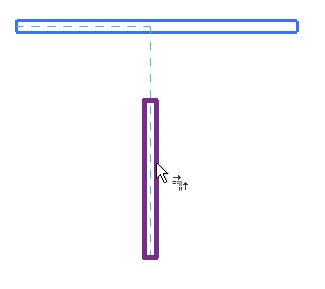
Preview for Trim/Extend to Corner tool
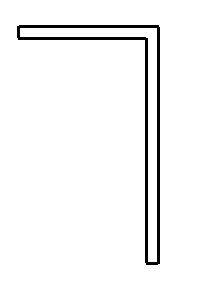
Result of Trim/Extend to Corner operation
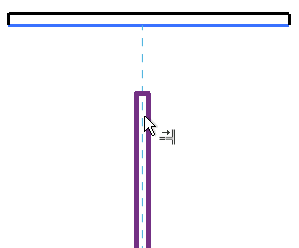
Preview of Trim/Extend Single Element option with horizontal wall selected as the boundary
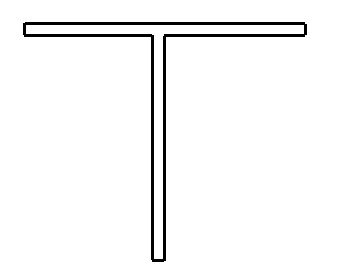
Result of Trim/Extend Single Element operation
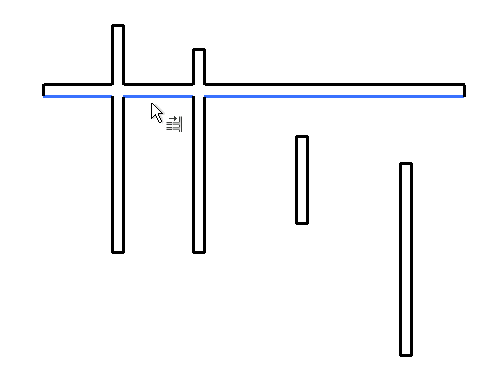
Preview of Trim/Extend Multiple Elements option with horizontal wall selected as boundary
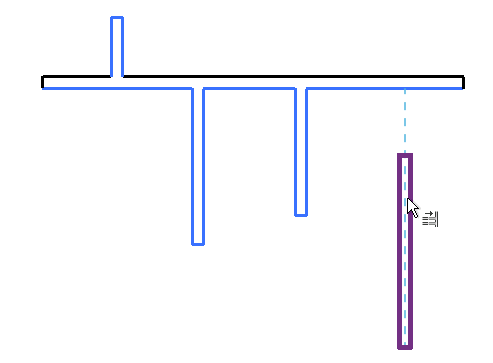
Result of clicking left-most vertical wall above the boundary, clicking next 2 walls below the boundary, and highlighting the wall on the right
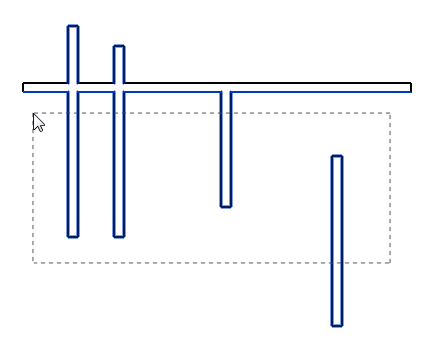
Preview of Trim/Extend Multiple Elements option with horizontal wall selected as boundary and selection box drawn from right to left
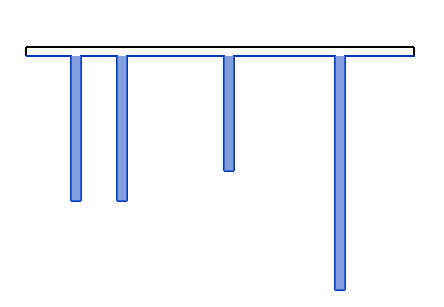
Result of drawing a selection box starting below the boundary to include the vertical walls