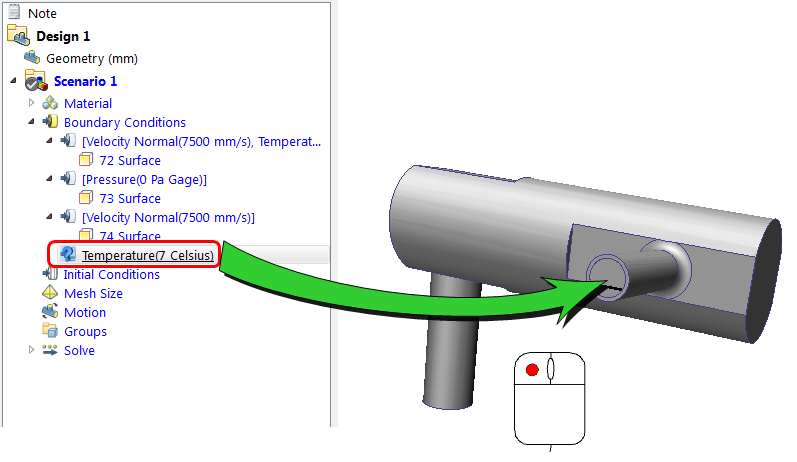Assign Boundary Conditions from Template
In this section, we will assign the boundary conditions from an existing Template.
Click Boundary Conditions from the Setup tab:
![]()
Note: The easiest way to apply boundary conditions from a Template is drag them directly onto the model.
Note: Surfaces may become selected as you assign settings to them. Be sure to deselect such surfaces before assigning the next boundary condition. Selected items are listed in the Selection List. To view the list, click Selection List from the Quick Access toolbar:

Expand the Boundary Conditions branch of the Design Study bar.
Left click on the Velocity condition, and drag onto one of the inlets:
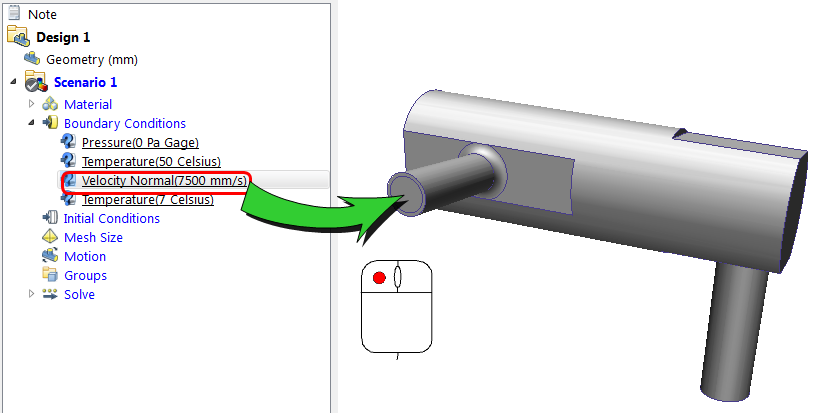
Left click on the Velocity condition, and drag onto the other inlet:
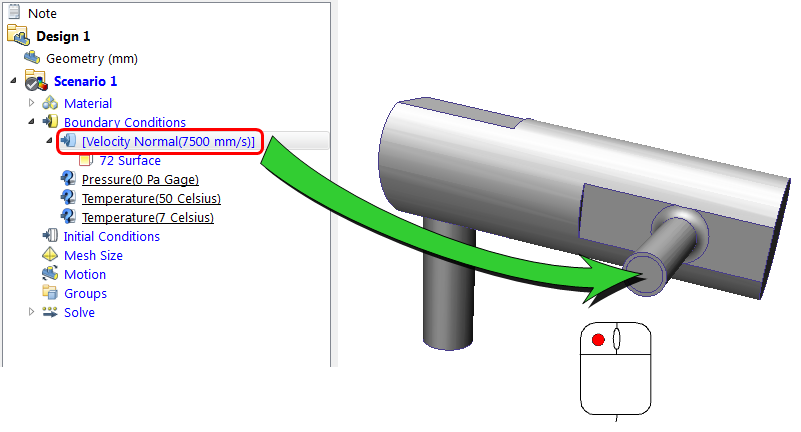
Left click on the Pressure condition, and drag onto the outlet surface:
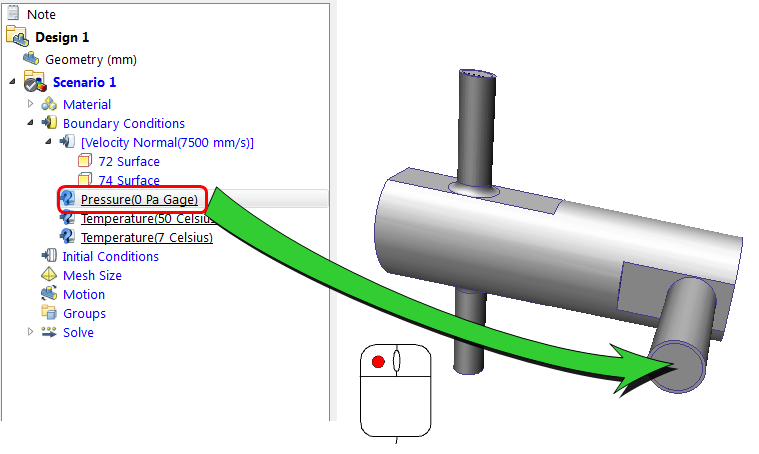
Left click on the Temperature (50 Celsius) condition, and drag onto the hot inlet:
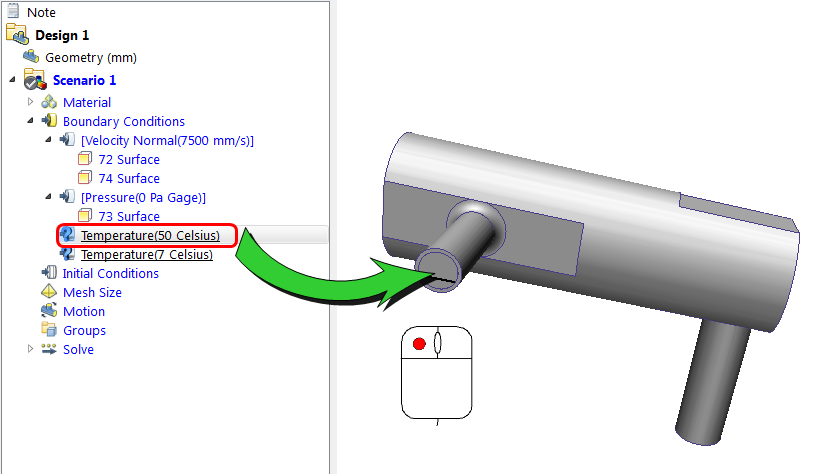
Left click on the Temperature (7 Celsius) condition, and drag onto the cold inlet: