Capture a Summary Image
Click the Results tab.
![]()
In this task, we create a results plane that shows velocity, and capture a Summary Image. In the next step, we use this image and the Design Review Center to compare the results from the two designs.
Click Planes from the Results tab:

To create a Plane, click Add on the Planes context panel:
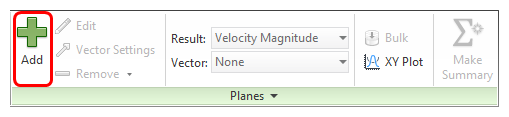
To orient the plane, left click on it, and click this icon from the context toolbar:
X

To capture the current view to a summary image, click Summary Image from the Results tab:
