Compare Results in the Design Review Center
In this step, we compare graphical results from the two designs using the Design Review Center.
To start comparing results, click the Decision Center tab:
![]()
In the Decision Center, right click on the Summary Images branch, and click Update all images.
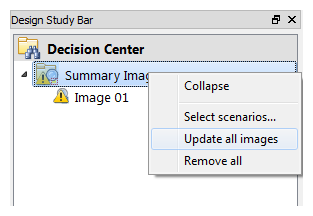
The Design Review Center tab of the Output bar should now be showing:
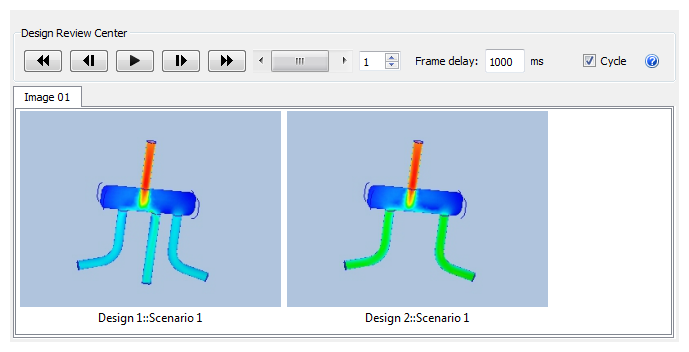
Note: A thumbnail view from each design appears in the Output bar. By default, the first is shown in the Graphics window.
Use the slider and "VCR" controls in the Design Review Center region to compare the two designs.
The manifold legs should appear as outline, and not shaded. If they are shaded, change their appearance by right clicking on each leg, and selecting Outline.
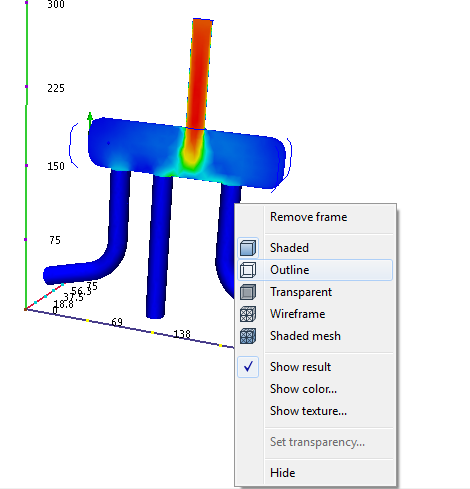
For more about the Design Review Center
Congratulations! You have completed the exercise. Click here to return to the Tutorials Title Page.