Remote Solving
Remote Computing is an innovative method within Autodesk® CFD to run analyses on remote computers on your network. It is a way to temporarily ramp up analysis capability by using (often underutilized) in-house computer resources. Remote Computing is not an ASP model nor is it distributed computing. Alternatively, it is an innovative way to run multiple analyses on multiple computers.
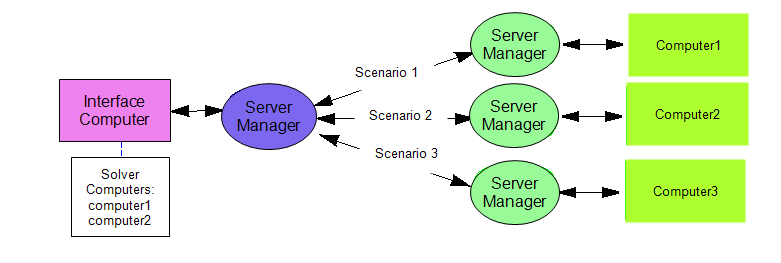
Definitions
Interface Computer:
The simulation is defined on the interface computer. The CAD model is usually prepared here as well.
Solver Computer:
The simulation is run on the solver computer. Use the Solver Computers dialog (Setup > Simulation drop down menu > Solver Computers) to designate computers on the network as remote solver computers.
Server:
CFDServer.exe is a service that must be running on each Solver computer. This service waits for a call from an interface computer to start an analysis. When a call is received, it provides communication between the two computers.
This service is configured to start automatically on the Interface and Solver computers when the software is installed. It can be stopped, started, and monitored using CFDServerManager.exe, located in the installation directory.
If an error occurs on the Interface computer indicating a refused connection, check that this service is running on both the Interface and Solver computers.
To Configure Remote Computing
- The Interface and Solver computer(s) must be connected on the same network.
- The Interface and Solver computer(s) must have same release and service pack of Autodesk CFD installed.
- The Interface and Solver computer(s) must have the recommended firewall and antivirus exceptions.
Interface Computer
A valid Autodesk® CFD license is required on the Interface computer.
Use the Solver Computers dialog (Setup > Simulation expansion panel > Solver Computers) to add computers as Solver Computers. Specify the following for each computer:
- Solver Computer: The name that you want to appear in the Solve dialog. This can be anything you want, and it is good practice to use a name that is easy to remember so it is clear which computer is running the simulation.
- Computer Name: The network name of the computer.
- Cores: The number of cores available for use on the solver computer. (Specify 0 to use all available cores on the solver computer.)
- Use Cluster
- Notify: Check to receive e-mail notifications from the Solver computer.
Solver computers are listed in the Solver Computer menu on the Control tab of the Solve dialog.
Solver Computer
- Each installation must have access to valid license.
- The Server Manager (CFDServer) must be running on each Solver computer. To verify this, open the CFDServerManager from the Start menu > Autodesk > CFD 2017 > CFDServer.
Firewall and Antivirus Exceptions
- CFD.exe
- CFDJobManager.exe
- CFDMesher.exe
- CFDMonitor.exe
- CFDServer.exe
- CFDServerManager.exe
- CFDSolver.exe
- mpiexec.exe
- smpd.exe
To Run Remotely
Launch the model from the CAD system to the Interface computer, and set up the simulation as you would a model to be run locally. When ready to run, open the Solve dialog, and select the desired computer from the Solver Computer menu on the Control tab. Click Solve to launch the simulation.
Instead of running on the local computer, the simulation data is sent to the specified Solver Computer. The mesh is generated and the results are calculated. As the scenario runs, graphical results are sent back to the Interface computer for run-time results visualization.
While running, the design study can be closed and Autodesk® CFD shut down on the Interface machine. When the design study is opened again, the current progress or the finished results are automatically sent from the Solver computer.
To view the status of scenarios running on the Solver Computers, open the Solution Monitor. Use this to check machine availability and analysis status.
To open the Job Monitor
- From the Windows® Start menu, click Autodesk > CFD 2023 > Job Monitor.
- From Autodesk® CFD: click Setup (tab) > Simulation (panel) > Job Monitor.
To stop a running scenario
- Right click on a scenario, and click Stop Job.
For an example of the Job Monitor...
Notes
A Network (floating) license is required to use Remote Computing.
On a VPN, performance may be degraded due to slow network performance. The communication may even be interrupted due to network time out.
Performance may be degraded if the interface and analysis computers are not on the same sub-net.