Assigning Linear Motion
- Select one or more objects.
- To open the Motion quick edit dialog, click Edit on the Motion context panel.
- Select Linear as the Type.
- If the flow drives the motion, check Flow Driven.
- Click Edit... on the Edit Motion line. This opens either the User-Prescribed or Flow-Driven Motion Editor. Define the motion properties.
- Specify the Linear Motion Parameters: Direction, Initial Position, Bounds (for flow-driven only).
- Click Apply.
Direction
Either key in a vector or use the pop-out to set the direction of travel of the object.
Choose the Global X, Y, or Z axes to choose a Cartesian direction as the motion direction.
To graphically set the direction, click the Select Surface button, and select a surface. The motion direction will be normal to the selected surface.
Click the Inverse button to switch the direction.
An example of assigning linear direction:
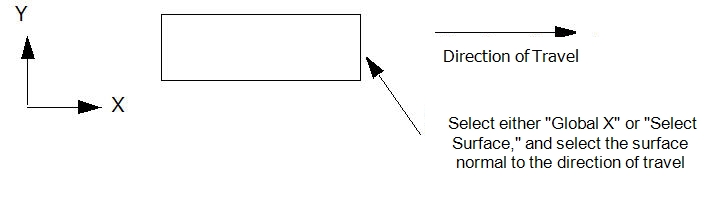
The specified direction of travel is the reference direction, and all directional-dependent parameters are relative to it. Specified positive displacements will move the object in the reference direction. Negative displacements will move the object in the opposite direction.
Flow-driven parameters such as driving forces and resistive forces reference this direction as well. Positive values of a driving force will act in the direction of the Direction Vector; negative values will act in the opposite direction. In contrast, positive resistance forces will act in the opposite direction of the Direction Vector; negative resistance forces will act in same direction as the Direction Vector.
Initial Position
Either key in a value or use the pop-out slider dialog to modify the initial position of the object from the as-built location in the CAD model. This is very useful for fine-tuning the model if the position of the object in the CAD is different from the true starting position.
The positive direction of adjustment is in the Direction of Travel. Use the slider to move the object in the Direction of Travel in both the positive and negative directions.
Minimum and Maximum Bounds
Use the Minimum and Maximum fields to set the bounds of motion for flow-driven motion. (This is only required, and available, for flow-driven motion.) Bounds can be set by keying in a bounding position or using the slider to graphically set the position. The default state is that the motion is unbounded.
- To key-in a location in the field, click in the field, and specify the desired coordinate. For example, if 1.5 inches is entered as a minimum value, then the object cannot go beyond 1.5 inches in the negative direction of travel. This distance is relative to the initial position of the object.
- To specify the value graphically, use the pop-out dialog to position the plane at the desired boundary with the slider. The graphical plane moves normal to the direction of travel. All locations are relative to the initial position.
The Min and Max boundaries can be specified using different methods.
Example assigning linear motion