Automatic Meshing of Wrapped and Faceted Models
The meshing procedure for faceted (STL) models and models that have been Surface Wrapped is similar to the procedure for meshing models imported directly from CAD systems. The requirements and guidelines for generating a quality mesh suitable for simulation are the same. The biggest difference is the arrangement of some of the controls for controlling and refining the mesh distribution.
Autodesk® CFD performs a comprehensive topological interrogation of the analysis geometry and determines the mesh size and distribution on every edge, surface, and volume in the model. Geometric curvature, gradients, and proximity to neighboring geometry are all considered when assigning element sizes and mesh distributions.
- Greatly simplified set-up of analysis models resulting in less time spent assigning mesh sizes.
- More efficient mesh distributions--the mesh is fine where required, and coarse where it can be.
- Improved solution accuracy due to better mesh quality and mesh transitions.
- Improved solution robustness--good mesh transitions lead to a well-posed mathematical model.
It does not matter which selection mode (volume, surface, or edge) is active when this button is clicked.
This process is fast, but can take a few minutes for models that contain more than 3000 edges.
Mesh Task
To access the meshing tools, click Setup (tab) > Setup Tasks (panel) > Mesh Sizing:
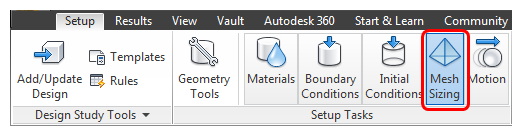
You can use these tools to help you define, modify, and preview the mesh.
To Apply Automatic Mesh Sizing
There are multiple ways to apply Automatic Sizing:
In the Automatic Sizing context panel, click Autosize.
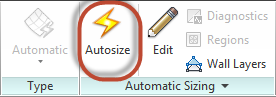
Left click on or near the model, and click the Automatic icon on the context toolbar:

Right click in the Graphics window or on the Mesh Size branch of the Design Study bar, and click Edit.... Click Autosize on the Mesh Settings quick edit dialog.
To Access Meshing Tools
Use the controls on the Autosize tab of the Mesh Settings dialog to control part suppression and to customize the mesh distribution. You can access several of these tools from the left click context tool bar and from the Automatic Sizing context panel.
To modify the mesh directly on the model
To modify the mesh distribution on the model:
Select the part.
Open the Mesh Settings quick edit dialog.
Make the appropriate changes to the Autosize basis parameters.
Refine the distribution on selected parts.
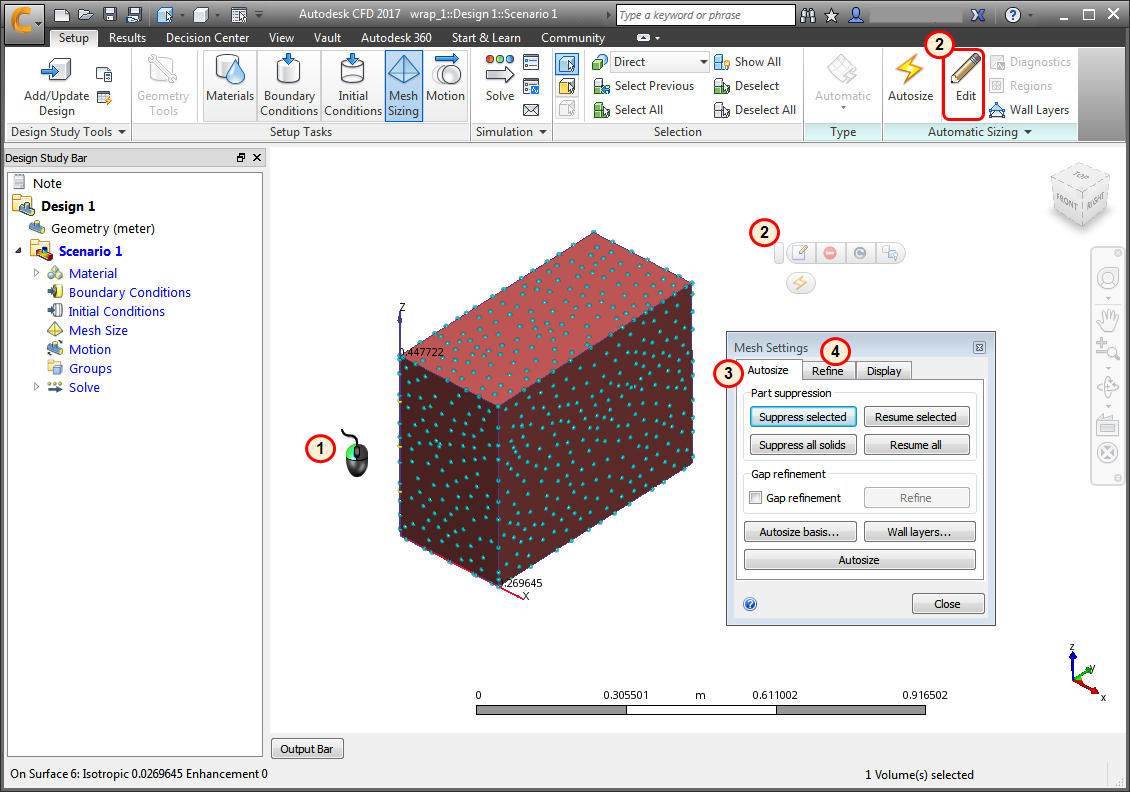
The following topics contain additional information that can help you to use Automatic Mesh Sizing for surface wrapped and faceted models effectively: