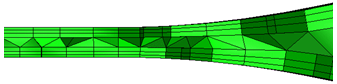Advanced Parameters
Several additional parameters for controlling the mesh distribution are provided on the Advanced Meshing Controls dialog. To open it, click Advanced on the Automatic Sizing context panel.
These define constraints that affect the behavior of the Automatic Mesh Sizing facility globally. These parameters should be used with caution as they may have a significant impact on the resulting mesh.
Resolution factor
The Resolution Factor controls the relative fineness of the mesh in response to the curvature of model entities. Though this parameter has global scope, the effects are localized to regions of high curvature.
Smaller values result in a finer mesh on model entities with curvature. Regions with no curvature are not affected by this parameter.
The default value is 1.0, and the acceptable range is between 0.1 and 3.0. Values outside of this range are rejected.
Edge growth rate
This controls the quality of the distribution computed by Automatic Sizing. It constrains the rate at which point distributions may expand or contract along an edge.
- Smaller values cause slower variation in the distribution from regions of high to low curvature.
- A value of 1.1 represents a permissible growth rate of 10% between adjacent elements within a distribution on a model edge.
- A value of 1.5 represents a growth rate of 50%.
This parameter influences distributions along individual edges as well as distributions between edges. The net effect is that controlled blending is introduced along and across model entities.
The default Local Stretching value is 1.1, and the acceptable range is 1.01 to 2.0.
Minimum points on edge
For entities lacking curvature, a minimum level of resolution is guaranteed by this parameter. Increasing this value increases the minimum number of nodes on an edge. This is a constraint and not a prescription on the computed resources.
If a small edge is in close proximity to a highly curved entity, these smaller length scales may drive the resolution on the small edges to be higher than the prescribed minimum value.
Points on longest edge
This parameter controls the minimum number of points on the longest edge in the model. It is most relevant for geometry with no curvature such as the surrounding box for an external flow.
This setting may be superseded by the influence of length scales on other model edges in conjunction with how the local stretching constraint dictates a smaller length scale.
This may cause more points on the longest edge than the value specified by the Points on Longest Edge parameter.
Surface limiting aspect ratio
Used during Automatic Sizing, this affects the distributions on edges bounding high aspect-ratio surfaces.
During Automatic Sizing, surfaces identified by the Diagnostics facility are examined to ensure that the distributions generated for the bounding edges reflect length scales whose size is no greater than the product of the computed separation distance and the Surface Limiting Aspect Ratio.
This limiting length scale may be smaller than that derived from the local curvature, and if so, the distributions are based on this constraint.
Use this parameter to introduce a further constraint on length scales to ensure they are not larger than a specified factor of the dimensions of the surface. This can significantly enhance the robustness of the meshing operation.
Any value greater than or equal to 1 is permitted for this parameter.
Volume growth rate
- Specify a value between 1.01 and 2.0 to control how quickly the volume elements grow.
- For example, a value of 1.1 causes the elements to grow by 10%:
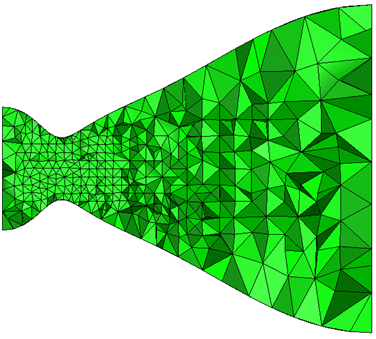
- A value of 1.4 allows the elements to grow by as much as 40%:
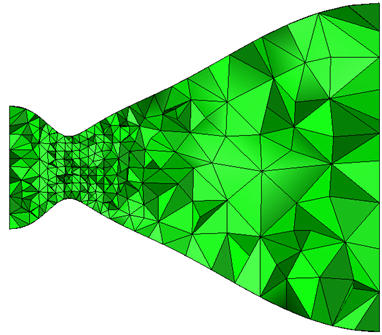
Surface growth rate and Enhancement growth rate
- To control the growth of surface elements, modify the Surface growth rate. The default value of 1.2 causes surface elements to grow by 20%:
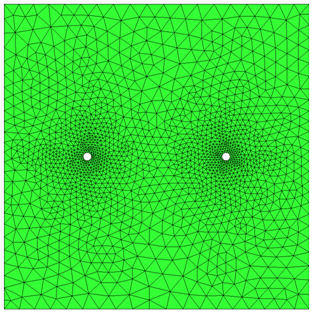
- Increase the Surface growth rate to reduce the resultant mesh density. A value of 1.4 was used below:
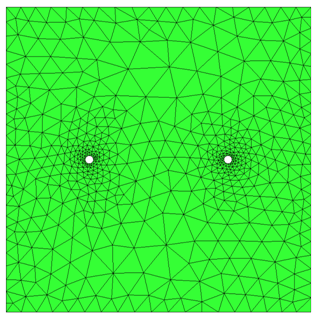
- To control the growth rate of elements within mesh enhancement layers, modify the Enhancement growth rate. The default value of 1.1 allows the layers to grow by 10% from one layer to the next.
Gap Refinement
- To control the approximate number of elements across a gap (not including the mesh enhancement layers), enter a value for Fluid gap elements.
Fluid gap elements = 4 | Fluid gap elements = 1 |
|
|
|
- To control the mesh in thin solids, enter a value for Thin solid elements.
- To prescribe more than one element across thin solids, specify a value of 2 or greater. For accurate temperature prediction, there must be at least two elements across all solid parts.
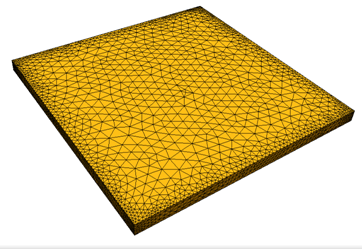
- To force a coarser mesh in thin solids, specify a value less than 1. The reciprocal is how much the surface faces grow relative to the volume elements. (A value of 0.2 causes the surfaces faces to grow 5 times larger than the tetrahedral elements.)
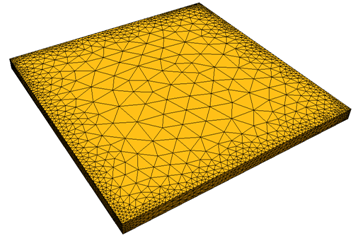
To specify the size of the smallest gap that is meshed with the specified number of Fluid gap elements, modify the Gap refinement length. The minimum value of the slider is the smallest gap in the model. The maximum value is the Minimum Refinement Length computed by Edge Diagnostics, but can be modified if necessary.
To mesh important gaps with a fine mesh, reduce the Gap refinement length smaller than the gap:
To mesh irrelevant gaps with a coarse mesh, increase the Gap refinement length larger than the gap:
The Gap refinement length applies to all gaps in the model. It is not possible to target individual gaps for refinement.
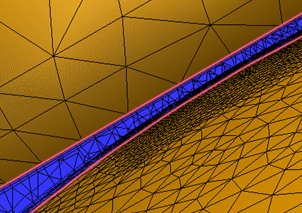
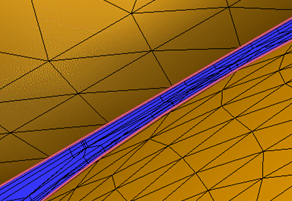
Incorporating Changes