Render Settings Module
Rendering > Render Settings
Use Render Settings to adjust the settings that control how the scene renders. Along the top of the Render Settings module is the Presets menu and four tabs, File Output, General Settings, Raytracing Quality, and Display Output.
Once you're finished customizing the render settings, use the Render Summary for a summary of things, such as total renders and files, and more. When finished setting attributes, use the buttons, at the bottom of the module to start image calculations.
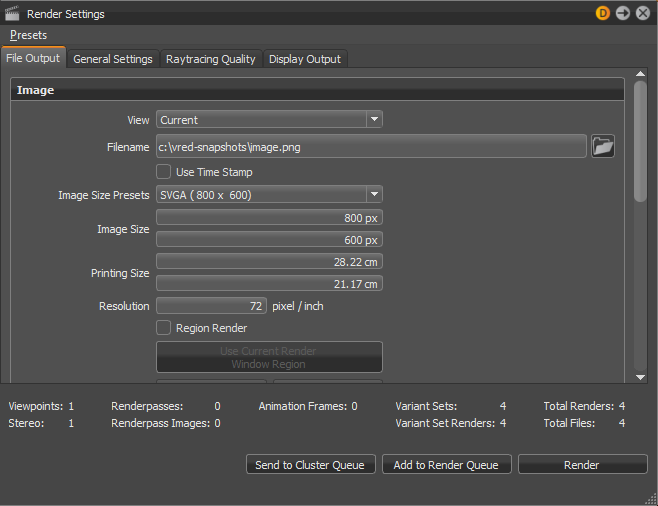
Presets
Click Presets to display a menu with the following options for saving, reloading, editing, and restoring default rendering settings.
Save
Saves the current render settings as a preset. Once saved, the preset will appear in the menu. This option is disabled when Default is enabled. Select a preset or make changes to the current render settings to enable it.
Save As
Opens the Preset Name dialog for renaming a preset. Once saved, the preset will appear in the menu. This option is disabled when Default is enabled. Select a preset or make changes to the current render settings to enable it.
Edit
Opens the Edit Presets dialog for activating, renaming or deleting presets.
Default
Resets the Render Settings to the VRED defaults.
Presets are stored in the following XML file: C:\Users\<USERNAME>\AppData\Roaming\VREDPro\ raytracingtemplates.xml
Render Summary
The Render Summary is above the Send to Cluster Queue, Add to Render Queue, and Render buttons. Get more contextual information about the render and how long it could take. Get the total number of images and renders.
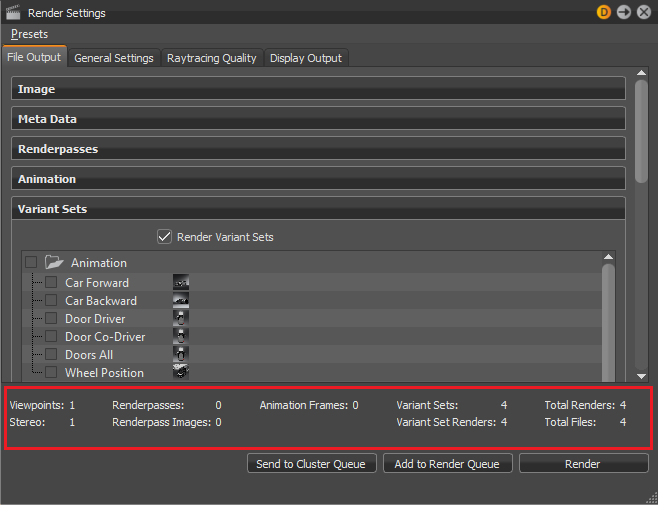
The same information is also available in the Render Queue, just in a different format.
To Start Image Calculations
Click one of the following button, which appear at the bottom of the module, to start image calculations.
Send to Cluster Queue
Renders to the Cluster Queue; however, you must be logged into the Cluster Manager before sending anything to the Cluster Queue. See To Manage Cluster Rendering.
Add to Render Queue
Creates a job from the current camera view and adopts last settings from the render module, after submitting the Render Queue Window opens. Image names cannot be changed, since there are multiple jobs being rendered. A notification appears if rendered images are going to be overwritten.
Render
Creates the image or movie with current settings. An image's name can be changed during this process.