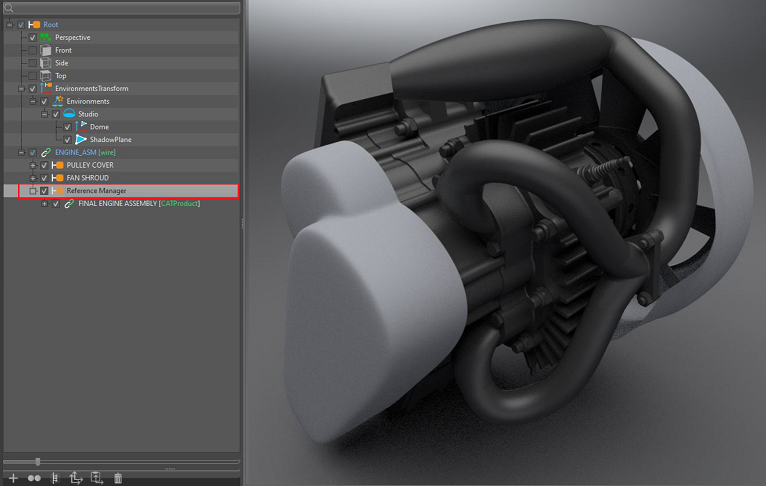References
References Video Captions: Convert and create smart references from one or multiple selected nodes. All smart references and source files can be tracked under Scene > Reference Editor. Once you save the file, VRED asks where to store the newly created smart references. You access them through the defined folder. When working on a single smart references within VRED, when you save the file, the Reference Editor of the main assembly will recognize that a file is out of date. You can reimport the files, if needed. Also, changes to the source file, like here in this Inventor files, will be recognized, and you can update or reimport it within your VRED file. With the new Reference Editor, we are enabling better teamwork and simplifying the collaborative workflow massively.
Overview
When it comes to references in VRED, there are these kinds, source, smart, and smart-source. These support hierarchical sub-referencing and the ability to link directly to external files on disk from within VRED.
In 2020.2, they have their own unique icons and naming to differentiate them from other nodes, and update monitoring was added.
![]()
Since there are some limitations when using smart and smart-source references in VRED, please check out Smart and Smart-Source Reference Limitations for more details.
Source References

Source references are any file formats that can be brought into VRED, except VBP and OSB files. When loading a project, reference files don't need to be reimported, since their content is stored in the project. Plus, the original path to the source file is maintained for easy reimport, if needed.
Source references are not new to VRED and are how references have worked in past versions. One possible disadvantage to them is that imported source reference files increase the VPB file size.
Source reference node names are the same as their corresponding filename.
Smart References

Smart references are native to VRED and only support VPBs and OSBs. Their content is stored in an external file. When changes are made in the project files, the link to this external file is maintained. This is for monitoring and if reimport is needed.
Use smart references for dividing a large project into smaller VPB files. This way, large teams can work in parallel. Team members can work on individual files without loading the entire project. This minimizes increases to the main project's file size. Also, smart references can be loaded and unloaded without the need to reimport the source file, which is great for maintaining scene performance.
Smart-Source References

Smart-source references are a hybrid of the two references. They provide a link between a smart and source reference file. The smart references are generated from their source references and can be stored alongside the source file locations. They can also by stored in a custom location. Users can monitor both files at the same time and see if one or both are out of date or missing.
Smart and Smart-Source Reference Functionality and Limitations
Smart references can be linked to any existing VPB file. However, currently, only the Scenegraph data is supported. This means only that data is written to the file when smart reference changes are saved. This leads to the following limitations:
| VRED Component | Limitations |
|---|---|
| Aim cameras | Unsupported |
| Annotations | Unsupported |
| Clips | Unsupported |
| Constraints | Unsupported |
| Light links | Unsupported |
| Measurements | Unsupported |
| OSBs and VPBs as Source References | Unsupported. Opening a project from an older VRED version that contains these will convert them to group nodes and remove the reference information. |
| Python Scripts | When a smart reference, containing a script, is imported, the script is not evaluated and does not run. |
| Render Layers | Unsupported |
| Sequences | Unsupported |
| Smart-source Reference | If a VPB file, itself, is linked to a source, the root node will be marked as a reference node, when you open the VPB. |
| Touch Sensors | Touch sensors are displayed, but are not functional if tied to a variant. These are not merged into the referencing project. |
| Track Configs | Unsupported |
| Variants and Variant Sets | When importing multiple smart references, containing variants, into a project, the variants are ignored, not merged, and not displayed. Saving modifications to these references will not affect the variants already existing within the smart references. |
| Manually adding a smart reference as a new parent to your existing content, will result in the loss of existing variants. |
Working With VPBs Anywhere
Work on projects containing references from anywhere with ADrive.
To do this, everyone on a team needs access to ADrive. From there, create a shared folder, and drag the VPB project file into it. ADrive automatically searches for any dependencies, such as references, and uploads them, along with the project file.
This is specific to ADrive, as dragging a VPB with references into another solution, such as Dropbox, would only bring in the project file, excluding all reference files.
A folder on your machine is synced to the shared folder on ADrive. It acts like a typical folder, except in the background, data is synced to the server and gets distributed to the team. When changes are saved, the file is updated, its time stamp changes, and a notification is triggered, indicating to all an update is available.
Importing Alias Reference Assemblies
We added the importing of native CAD file assembled in the Alias Reference Manager directly into VRED 2022. A new Reference Manager group node will be created in the Scenegraph to mimic the Alias Reference Manager and layers.
Alias 2021 introduced the possibility to create an assembly structure from various CAD file formats, such as .wire, .iges, .step, etc. Alias creates an intermediate .wref reference file for modeling and visualization purposes in the viewport, while keeping the link to the original CAD file in the background. When importing an Alias .wire file containing an assembly structure into VRED, the linked CAD files are now imported, as well. Find these imported assembled files under the new Reference Manager group in the Scenegraph.