The report management feature allows the administrator to assign colors to values in a Data Mapping report template.
When the template is used by the Report Generation feature in the CAD application, the colors are automatically assigned to their associated values.
The Roles and Permissions can also remove unused or outdated values from the report template.
When a report is generated that returns a value for which a color has not yet been assigned, the report control will assign a color to the new value from a predetermined list of colors and write back the report template a name and value pair for the new color. The new value and default color assignment are displayed in the Assign Color dialog where the administrator can update the template by assigning a color to this new value.
The Color Assignment Dialog
When a template is opened in the Assign Color dialog, the chart elements contained in the template are listed along with the currently assigned color for each element. If the template contains more than one chart, the chart elements are grouped by chart.
Templates can be opened from a local folder or from the vault. The Value column will be populated with the names of chart elements only if a report has already been generated. If no report has been generated ,the fields in the Value column are blank.
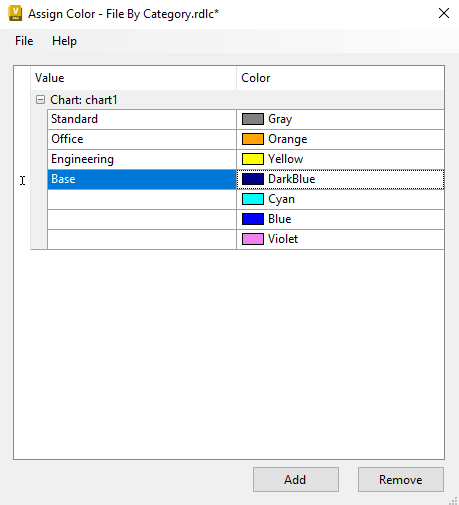
By default, the Assign Color dialog displays a default palette of eight colors. Unless specified in the template, the colors are assigned to chart elements in this order:
- Grey
- Red
- Orange
- Yellow
- Light Green
- Cyan
- Blue
- Violet
Enter the exact chart element name in the Value field and then select a color to assign that color to the chart element.
Save the template to commit the changes.
Manage Reports
- Click .
- In the Vault Settings dialog box, select the Behaviors tab.
- Click Define under Report Management to open the Assign Color dialog.
- On the File menu, open a report template from either the vault or a local folder. Note: If the template is stored in the vault and the administrator has write- permission on the current file, the template is checked out of the vault.
If the template does not contain any custom color properties, the default color palette is displayed.
If the custom color properties have already been added to the template, the value names are extracted and displayed with their assigned color on the dialog. Any new values without an assigned color are displayed with the next available color in the default list.
- Specify a new color assignment for an existing property by selecting a new color in the Color field.
OR
- Enter the exact value name for a new property in the Value field.
- Select a color to assign to the property from the Color field.
- Select File
 Save Report Template to commit the changes.
Save Report Template to commit the changes. If the template was checked out of the vault, it is checked back in after being saved.