You can view your own user information and change the default vault account password set by the administrator.
Note: You must be logged in with your vault account to change the password.
Note: This feature is available only in the Autodesk Vault Client.
- Select File
 User Profile.
User Profile.
- Click Change Vault Account Password to change the password for the Vault account.
Note: The User Profile dialog box can also be accessed by clicking the username displayed in the lower right corner of the main application window.
Change Vault Account Password
A default Vault account password is generated while creating a user profile. You can update the password for security reasons.
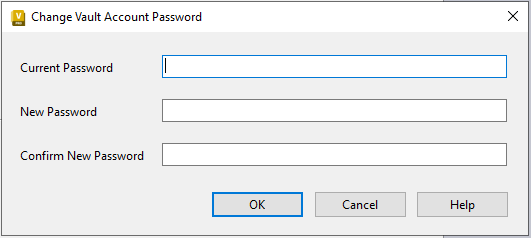
- In the Change Vault Account Password dialog box, enter the current password.
- Enter the new password and retype to confirm the new vault account password.
- Click OK.