Open the Cone dialog using either of the following methods:
- Click Geometry menu > Objects > Cone.
- Click
 .
.
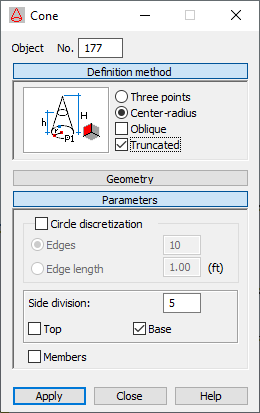
The dialog s divided into four parts:
- Object field, which is the number of the created or selected object
- Definition Method
- Geometry
- Parameters.
When the Cone dialog is fully opened, then clicking one of the three buttons (Definition Method, Geometry or Parameters) minimizes the corresponding part of the dialog so it displays only the options used at a given time. When the window is minimized, clicking one of the buttons extends the dialog.
Definition Method
Defining a cone consists of 2 parts:
- Defining the circle - the base of the cone
The drawings show the general methods for defining a circle as the base of the cone:

The circle is defined using 3 points belonging to the circle. In the Geometry dialog there are 3 fields: Point 1, Point 2, and Point 3 for defining the circle.

The circle is defined by defining the center of the circle and by a point belonging to the circle. In the Geometry dialog, the Geometry Point P (a center of the circle) and Radius fields are used.
- Choosing the cone type

The right cone
In the Geometry dialog, the Height H field is used to specify the cone height.

The right, truncated cone
In the Geometry dialog, the Height H (height of the cone) and Height h (the level of truncation of the cone) fields are used.

The oblique cone
In the Geometry dialog the Point PH ( the point describing the position of the cone apex) field is used.

The truncated oblique cone
In the Geometry dialog, the Point PH ( the point describing the position of the cone apex) and Point Ph (the point describing a level of the cone truncation) fields are used.
Geometry
The fields in the Geometry dialog let you specify the coordinates of the suitable points for the cone. The number of points depend on the method you select for creating the base of the cone and the type of cone. When you define the base of a cone by using the center and the radius of a circle, buttons for choosing planes display. Click one of them to select a plane in which to position a circle that is the base of a cone; you define the circle radius as a number, not as coordinates of a point on the circle.
- Specify the coordinates of the center of the circle as the base of the cone, the coordinates of the point on the circle, and the height of the cone (graphically or entering values in the appropriate fields).
- Specify the coordinates of the center of the circle as the base of the cone, (graphically or entering the coordinates of the point ) and entering the values of the radius in the Radius field, and the height of the cone in the Height H field (for a truncated cone, Height h).
Parameters
When you select Circle discretization in the Parameters dialog, you can define parameters for dividing the circle at the base of the cone:
- Edges - The number of sides of a polygon that approximates a circle (the polygon inscribed in a circle).
- Edge length - The length of the sides of a polygon that approximates a circle (the polygon inscribed in a circle).
If the Circle discretization option cleared, the circle at the base of the cone is created using the analytical method.
- Top - When selected, the top of the cone is created. Note that this option is only available for truncated cones.
- Base - When selected, the base of a cone is created.
- Solid - Selecting this option creates a cone as a volumetric structure (solid). This option is available for volumetric structures.
- Side division - Specifies the number of divisions along the height of a cone.
- Members - When selected this option, the cylinder consists of member elements (individual parts of a cylinder will be members). When the option is cleared, a cylinder is generated as a 2D object (plate, shell) or a 3D object (solid).
To define a cone:
- Select a method for defining a circle as the base of the cone.
- Define the type of the cone (right, oblique, or truncated)
- Define the coordinates of the characteristic points on the circle that is the base of the cone and the points defining the geometry of the cone, using one of the following methods:
- Specifying the coordinates of individual points in the Geometry dialog and clicking Apply.
- Graphically by clicking in the P1 in the dialog, then switching to the graphic layout and clicking on the point representing the first point on the circle, then clicking on the consecutive points.
- A combination of both methods.
- Define the circle discretization parameters for the base of the cone (number of divisions in the suitable directions) and decide if a cone has a top or a base (only in case of a truncated cone).