Note: It is recommended to manage AutoLISP source (LSP) files with AutoLISP projects. For information on using AutoLISP projects, see
Managing AutoLISP Files.
- In Visual Studio Code, on the Activity Bar, click Explorer and then click Open Folder (or click File menu > Open Folder/Open).
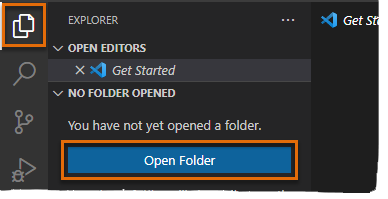
- In the Open Folder dialog box, browse to and select the folder you want to work from.
If you don't have a folder to work from, create one on your local or network drive.
Note: This folder can, but doesn't necessarily need to contain your AutoLISP source (LSP) files. You might want to consider organizing your files in folders to make them easier to access from VS Code. - Click Select Folder (or Open on Mac OS).