Once calculations have been performed a dialog displays simplified results for the selected type of verification.
- Access
-
- Select the Steel Design layout, or Timber Design layout.
- Define the elements that you want to verify, Set up the verification options parameters, and then click Calculations.
General description
- The Messages tab displays warnings and errors that occurred during structure member verification/design.
- The Results tab content depends on the selected type of verification.
Member / Code Group Verification results
The Member Verification and Code Group Verification dialogs are similar.
The Results tab of the Verification dialog displays the results of the verification or design process for steel, timber, or aluminum members, or group of members.
These short results are displayed in a table.
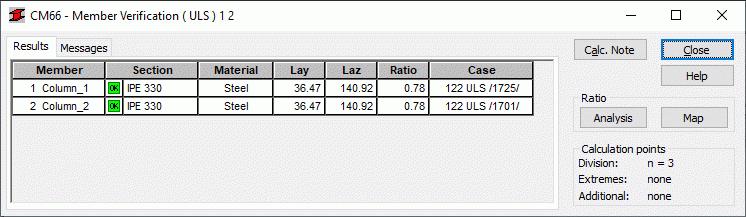
Each row of the table corresponds to a member or group of members according to the list that was defined.
- Results interpretation
-
 : The section meets the code criteria.
: The section meets the code criteria.  : The section does not meet the code criteria.
: The section does not meet the code criteria.
Member Group Design
For member group design, three consecutive sections from each family of the selected section group are displayed. The section in the central row meets the code criteria.
- Results interpretation
-
 or
or  : the cross-section does not meet the code requirements, or meets the requirements with excessive reserves.
: the cross-section does not meet the code requirements, or meets the requirements with excessive reserves.  : The section meets the code criteria.
: The section meets the code criteria.  : The section does not meet the code criteria.
: The section does not meet the code criteria.  : Unstable member or group of members
: Unstable member or group of members  : Unstable member or group of members with an efficiency ratio larger than 1.0.
: Unstable member or group of members with an efficiency ratio larger than 1.0.
Member Group Optimization
The dialog content is the same as the member group design dialog.
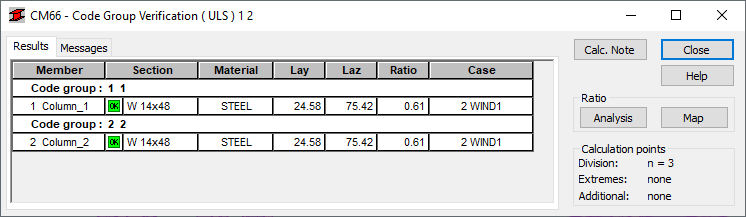
DESIGN WITH OPTIMIZATION OPTIONS is a design of each section family that has been selected during group creation. The most optimal profile with respect to the adopted optimization criterion is selected. If the sections of a profile in the current group belong to one family, there is no difference between the results obtained by means of the DESIGN option and those obtained with the DESIGN WITH OPTIMIZATION OPTIONS. Optimization functions as an operation on groups. Therefore, groups of members must be defined before starting the operation of optimization.
- Results interpretation
-
 or
or  : The cross-section does not meet the code requirements, or meets the requirements with excessive reserves.
: The cross-section does not meet the code requirements, or meets the requirements with excessive reserves.  : The section meets the code criteria.
: The section meets the code criteria.  : The section does not meet the code criteria.
: The section does not meet the code criteria.  : Unstable member or group of members
: Unstable member or group of members  : Unstable member or group of members with an efficiency ratio larger than 1.0.
: Unstable member or group of members with an efficiency ratio larger than 1.0.  : The section is optimal.
: The section is optimal.
Dialog elements
- Calculation note
- Opens the Printout dialog, which allows you to select a type of calculation note.
- Ratio / Analysis (Member and Code Group Verification)
- Opens the Global Analysis - Bars dialog which displays a graphical representation of the efficiency ratio for particular members of a structure.
- Ratio / Map (Member and Code Group Verification)
- Opens the Maps for Bars dialog which displays a map of the ratio for the verified structure members, with the following scale settings:
- Lower limit of the interval = 0.1.
- The upper limit of the interval should equal the ratio set in the configuration of calculation options for design for the given instance of the design process.
- The maximum scale value should equal the maximum value of the obtained ratio on the list of designed members, however, not less than (upper limit) )+0.1.
- The minimum scale value: zero.