The AutoCAD AutoLISP Extension offers several features that make it easier to write AutoLISP programs and DCL files, such as IntelliSense and code snippets.
In this topic, you can learn about:
- Entering function names with IntelliSense
- Accessing help for an AutoLISP function or DCL tile/attribute
- Adding comments
- Going to the definition of a function or variable
- Inserting a region
- Inserting code snippets
Entering Function Names with IntelliSense
As you type in the editor window of an open AutoLISP source (LSP) or DCL file, the AutoCAD AutoLISP Extension displays a list of suggested functions and code snippets that match the characters typed. The more characters you type, the less items that will be displayed in the list. Select an item in the list to complete the function name or use the code snippet, you can also use the arrow keys to highlight the item to use and then press Tab to complete that item.
Accessing Help for an AutoLISP Function or DCL Tile/Attribute
Help for a built-in AutoLISP function or DCL tile/attribute can be accessed contextually from within an editor window in VS Code, rather than needing to open and browse to the online help directly. You can open the help for an AutoLISP function or DCL tile/attribute by clicking in or highlighting its name in an editor window that contains an AutoLISP source (LSP) or DCL file, and then right-clicking and choosing Open Online Help.
Adding Comments
AutoLISP source (LSP) or DCL files support line and block comments. Comments can be manually added to any AutoLISP or DCL statement, but VS Code supports that ability to add and remove line and block comments to and from selected AutoLISP or DCL statements.
- AutoLISP line comment – Starts with one or more semi-colon characters. Functions on the same line and to the right of a semi-colon are ignored and not executed. VS Code adds a single semi-colon character when adding line comments to selected statements.
; Returns a CDATE value that includes milliseconds based on release ; Usage: (CDate) ; Replaces (rtos (getvar "CDATE") 2 8)
- AutoLISP block comment – Starts with the character sequence
;| and ends with the character sequence
|;. All statements between the character sequences are ignored and not executed.
;| Returns a CDATE value that includes milliseconds based on release Usage: (CDate) Replaces (rtos (getvar "CDATE") 2 8) |; - DCL line comment – Starts with one or more forward slash characters. Definitions on the same line and to the right of a forward slash are ignored and not evaluated. VS Code adds two forward slash characters when adding line comments to selected definitions.
// defines the Spacing Between Tiles edit box // :edit_box { // label = "&Spacing between tiles"; // key = "gp_spac"; // edit_width = 6; // } - DCL block comment – Starts with the character sequence
/* and ends with the character sequence
*/. All definitions between the character sequences are ignored and not evaluated.
/* defines the Spacing Between Tiles edit box :edit_box { label = "&Spacing between tiles"; key = "gp_spac"; edit_width = 6; } */
Going to the Definition of a Function or Variable
VS Code can search for the definition of a user-defined function orvariable used within the open AutoLISP source (LSP) file in the current editor window. When searching for the definition of a function or variable, VS Code searches the:
- Current and all open LSP files
- LSP files in the open folder or workspace in the Explorer view
- LSP files in the open project within the AutoLISP Project Manager
The definition of a user-defined function or variable is defined as:
- Function
-
The definition of a function is defined by the use of the defun function.
(defun xxx ())
- Variable
-
The definition of a variable is defined by the
- placement of the variable name within the second element (or atom) of the defun function
- use of the setq function
(defun xxx ( / varname)) (setq varname val)
Variable definitions are looked for first in the local scope of an AutoLISP statement or defun code block and then in the global scope.
You can go to the definition of a user-defined function or variable by clicking in or highlighting its name in an editor window, and then right-clicking and choosing Go to Definition or pressing F12. If the definition is located, focus is moved to the location in which the definition was found. More than one definition could also be found, and if so, you will be prompted to which instance of the definition focus should be moved.
Inserting a Region
VS Code automatically defines what are known as regions based on AutoLISP statements or DCL definitions that span multiple lines. A region can be expanded or collapsed to minimize the number of code statements currently displayed in the editor window. User-defined regions can also be inserted to group multiple statements and regions, also referred to as subregions, into a single collapsible region.
A user-defined region starts with the comment ;#region and ends with the comment ;#endregion. Since these are comments, you can add descriptive text after each to explain the use of the statements and definitions in the region.
- Region Expanded
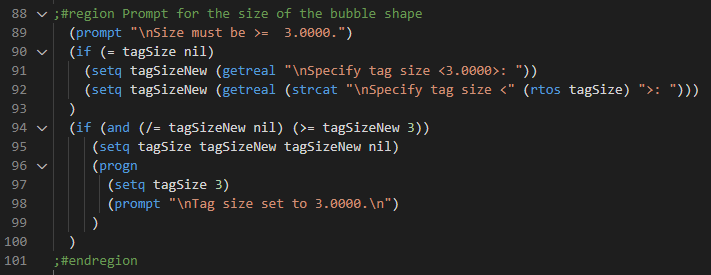
- Region Collapsed

Inserting Code Snippets
Small code blocks or samples, known as code snippets, are supported by the AutoCAD AutoLISP Extension. Code snippets can be used to quickly add the necessary syntax for commonly used functions or complex code blocks. For example, the AutoCAD AutoLISP Extension has a code snippet named ifp which is short for If… Progn and it contains an if statement with a nested progn statement. Typing ifp in the code editor and pressing Tab allows you to insert the code snippet.
Code snippets are part of the AutoComplete feature in VS Code and are prefixed by a square icon rather than a wrench used to indicate the name of an AutoLISP function.
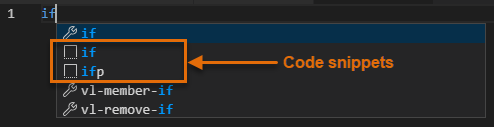
The AutoCAD AutoLISP Extension codes ships with 60+ code snippets, here are a few of the code snippets that come with the AutoCAD AutoLISP Extension:
| getlayer |
(setq layer (cdr (assoc 8 entname))) |
| ifp |
(if (testexpr)
(progn
(thenexpr)
)
)
|
| line |
(command "_line" "pt1" "pt2" "") |
| open |
(setq fp "fname.txt") (setq f (open fp "mode")) (close f) |
| while |
(while testexpr [expr ...]) |
Code snippets for the AutoCAD AutoLISP Extension are stored in a file named snippets.json under one of these locations:
- Windows – %USERPROFILE%\.vscode\extensions\autodesk.autolispext-n.n.n\snippets
- Mac OS – ~/.vscode/extensions/autodesk.autolispext-n.n.n/snippets