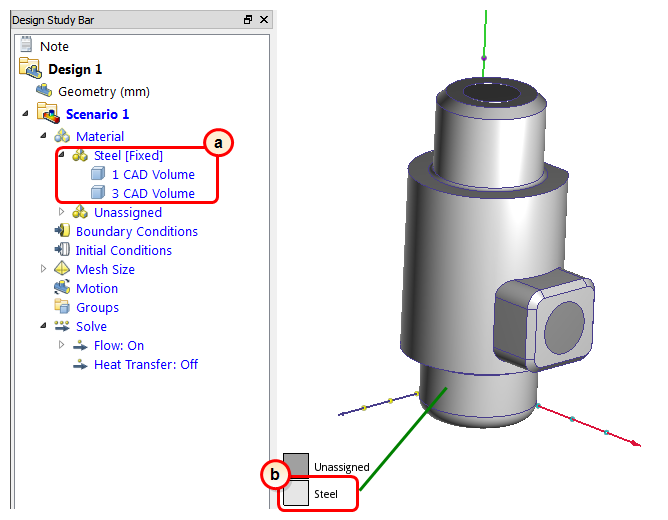Materials: Valve Body and Poppet
In this step, we assign steel to the valve body and poppet. You will have to use some of the navigation techniques discussed in the previous topic, so please be sure you understand them.
Select the valve body by left clicking on it:
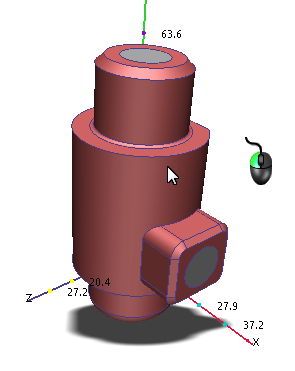
Hide the valve body and the flow volume by holding Ctrl while middle clicking on both:
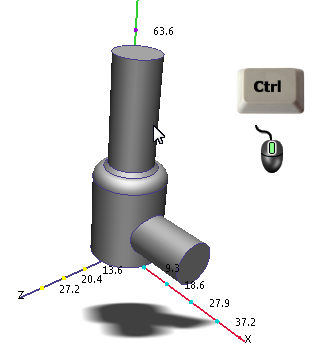
Select the poppet by left clicking on it:
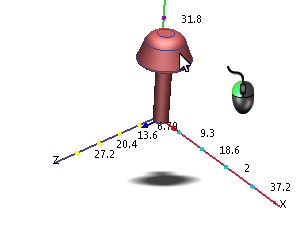
Click Edit from the Materials context panel:
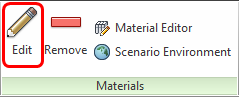
On the Materials quick edit dialog, select the material type:
In the Type row, click in the right-side column.
Select Solid.
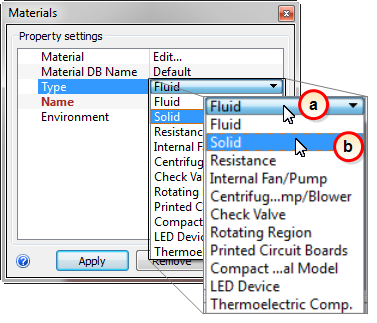
From the Name menu, select Steel.
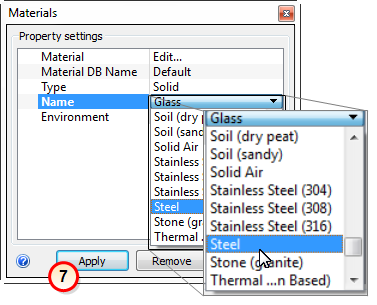
Click Apply.
What it should look like...
To verify that the steel material is properly assigned, check the Design Study Bar and the part coloring:
On the Design Study bar, confirm the material assignment for the two Steel parts.
The valve body and poppet parts should be colored to correspond to the Steel color in the legend.