Materials: Floor
In this step, we assign Concrete to the floor part.
Select the floor by left clicking on it:
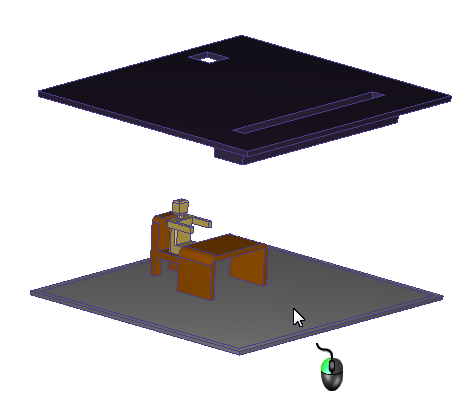
Click Edit from the Materials context panel:
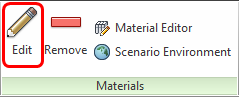
On the Materials quick edit dialog, verify the Type is Solid, and the Name is Concrete.
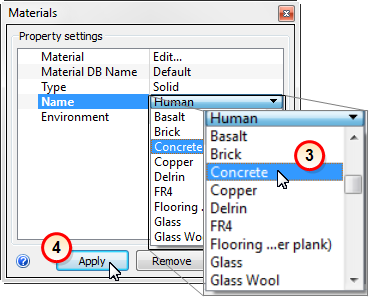
Click Apply.
What it should look like...
To verify that the Concrete material is properly assigned, check the Design Study Bar and the part coloring:
On the Design Study bar, confirm the material assignment for the Concrete part.
The floor part should be colored to correspond to the Concrete color in the legend.
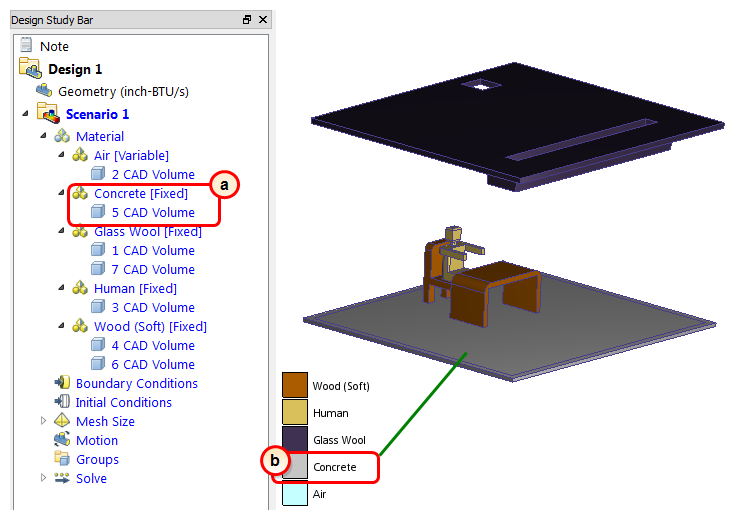
You've done it! All the materials should now be assigned. This is a good opportunity to save your work. Click Save on the toolbar in the top left corner of the user interface.
In the next steps, we assign the boundary conditions.