Use Autodesk Civil 3D pipe network features to draw 2D and 3D models of utility systems, such as storm sewers, sanitary sewers, and more.
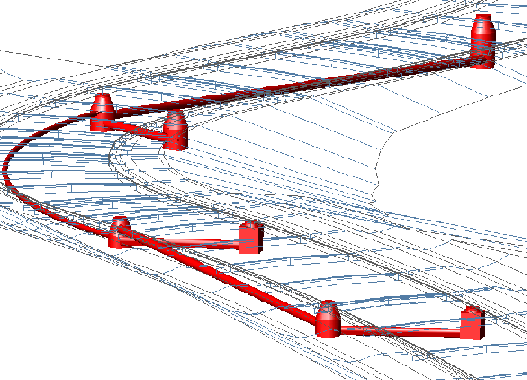
A pipe network can contain pipes only, structures only, or, more commonly, both pipes and structures. A part catalog provides access to pipe network items, such as circular, elliptical, or rectangular pipes, manholes, gullies, and headwalls, and more.
A pipe network object manages a collection of pipe objects and structure objects that are associated with each other to represent a pipe system. Typically, the pipes and structures are connected to each other, forming a single pipe run or pipe network. The pipe and structure objects in a pipe network can be associated with a referenced alignment and or a surface, which provide them with chainage offset and level data. Each part in a pipe network can reference any given surface or alignment in the drawing.
Autodesk Civil 3D has interference checking features let you quickly identify areas where pipes or structures physically collide, or are too close to one another. Autodesk Civil 3D also includes extension applications that enable you to perform a variety of hydraulics and hydrology tasks on pipe network data. After the pipe network is created, you can also extract a variety of data using LandXML export.
The following sections describe the components that can comprise a pipe network:
Pipe Network
The pipe network object is used as the container object to associate pipes and structures that are part of the same pipe run or pipe network. A pipe network typically contains pipe objects and structure objects. Pipe network object names are displayed in the Prospector tree and in the Prospector list view.
Pipe
A pipe object is a drawing shape that represents straight or curved pipes used in utility networks, such as sewer and irrigation systems. In a drawing, the three-dimensional pipe shape is defined by: 1) the two-dimensional Part Shape (circular, elliptical, egg-shaped, or rectangular) of the pipe part that is selected from the part catalog; and 2) by specifying a linear path (for straight piped) or a curved path (for curved piped). Object names for pipes are not displayed in the Prospector tree. They are, however, displayed in the Prospector list view when you click Pipes under a pipe network in the Prospector tree.
Structure
A structure object is a drawing shape that is used to represent items, such as manholes, gullies, and headwalls, used in utility networks. Structure shapes are inherently more complex than pipe shapes. In a drawing, the three-dimensional structure shape is defined by the definition of the structure part that is selected from the part catalog. Like pipes, object names for structures are not displayed in the Prospector tree. They are, however, displayed in the Prospector list view when you click Structures under a pipe network in the Prospector tree.
Null Structure
A null structure object is a special type of structure object that is inserted automatically when you connect a pipe directly to another pipe, with no structure shape between the two pipes. Just like other types of structure objects, object names for null structures are not displayed in the Prospector tree, but are displayed in the Prospector list view. You can assign a style to null structures so that they are not visible in the drawing.
Part Catalog and Parts List
Autodesk Civil 3D comes with a pipe network part catalog that contains a variety of pipe and structure shapes organized into part families and part sizes. Since the part catalog contains many items, you can create a parts list containing only the parts (pipes and structures) that you will use for a particular pipe network. Using a parts list saves you from having to navigate through the entire part catalog to find a desired part.
It is also possible to perform quantity take-off tasks on pipe networks by assigning rate items to individual parts in a pipe network parts list.
Pipe Network Viewports
This illustration displays three viewports: the pipe network in plan view, the profile view of some of the network pipes and structures, and the same parts in a section view.
The left pane shows a pipe network segment made up of two manhole structures connected by pipes. The network parts have been placed at a specified offset from an alignment, and are drawn in a profile view created using the same alignment (upper-right pane). A sample line placed at chainage 7+71 was used to create a section view (lower-right pane) that shows a cross-section view of the pipe network parts located at the chainage.
You can edit the positions of the pipe network parts manually by using editing grips in either plan, profile, or section view, or by directly editing their properties.
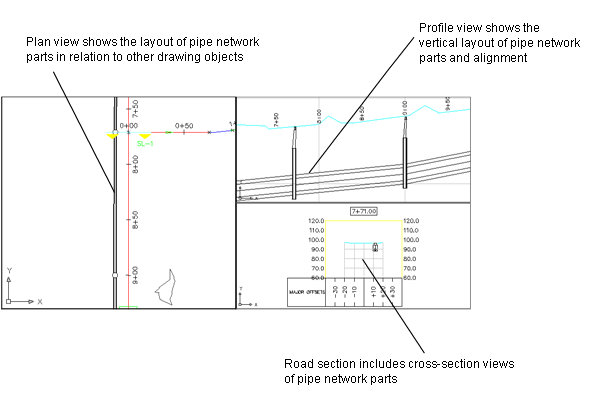
Layout, profile, and section views of a pipe network segment
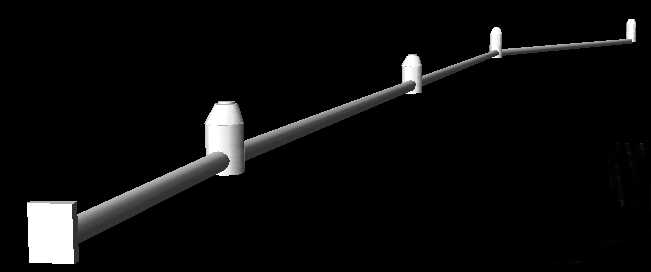
3D view of pipe network segment