Use the square grip on line, arc, and polyline labels to drag the label off the element. Use the diamond grip to slide the label along the element. If you slide a label along a polyline from one type of segment to another (such as a line to a curve), the label style changes.
To move line, arc, and polyline labels away from the element
- Click the label to be moved and select the
 grip.
grip. 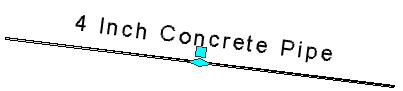
- Move the label to the new location. A leader is created and the label is displayed using the Dragged State settings defined in the label style. A
 grip is also displayed on the label.
grip is also displayed on the label. 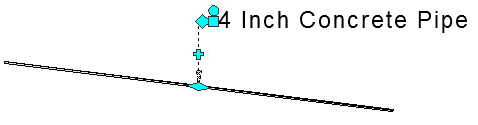 Note: If no additional leader line vertices have been added, click the
Note: If no additional leader line vertices have been added, click the grip store a dragged label to its undragged state. If there are multiple leader lines, click the
grip store a dragged label to its undragged state. If there are multiple leader lines, click the  grip once to restore the leader to its original state. Click the
grip once to restore the leader to its original state. Click the  grip twice to restore a dragged label to its undragged state.
grip twice to restore a dragged label to its undragged state.
To move line, arc, and polyline labels along the element
- Click the label to be moved and select the diamond grip.
- Slide the label along the element.