- At the Command line, enter FindSiteOverlaps .
- Press F2 to display the text window.
- Review the command results. For example, you may see results as follows if you have overlapping feature lines in your drawing:
Checking Alignments Checking Lot Lines Checking Feature Lines 2 overlapping segments found This command will move these to their own new site: RemoveDupFeatureLines Checking Gradings and Attached Lot Lines 2 overlapping segments found Can only be moved with Move To Site AutoCAD points on layer _OVERLAPPING_SEGMENT_LOCATIONS indicate location of overlapping segments. - An AutoCAD point is placed in the center of each overlapping segment. If needed, use the DDPTYPE command to change the AutoCAD point style to better see the point nodes. Or use the LAYER command to isolate the _OVERLAPPING_SEGMENT_LOCATIONS layer.
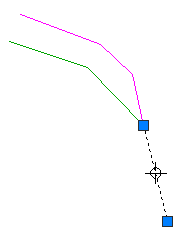
Overlapping feature lines with an AutoCAD point marking the center of the collinear segment
- Use one or more of the following recommended commands to resolve the overlapping segments:
Note: If the FindSiteOverlaps command recommends removing more than one type of object from the site, it is recommended to use the following order:
- Remove feature lines first.
This option removes only those feature lines that do not have grading criteria applied to them. Often these types of feature lines are only being used as surface breaklines, so there is less impact if they are moved out of the site.
Since overlaps are often between different kinds of objects, removing only the feature lines may resolve the problem.
Alignments and plot lines may form plots within the site, so removing them may have greater impact than removing feature lines.
- Remove alignments second (if needed).
- Remove plot lines third (if needed).
- Remove feature lines first.
- Erase the AutoCAD points that were created and run the FindSiteOverlaps command again to see if any overlaps remain. Note: If, after removing any overlaps that can be found, there are overlaps reported for gradings, it may be possible to edit the gradings slightly so that they no longer overlap.
- Use the AUDIT command to detect and resolve any remaining issues with your drawing.