When using Collaboration for Civil 3D, an XML configuration file can be used to prevent Civil 3D reference templates from being synced to the cloud when uploading or saving drawings to Autodesk Docs using Autodesk Desktop Connector. The connections between drawings and their original local template files will be preserved. Multiple configuration files can be used if needed to support multiple groups or companies.
- Since Desktop Connector 16.x no longer uploads reference files when saving or dragging and dropping their host drawings, the XML configuration file designed to exclude reference templates and sheet templates that is described in this topic is no longer needed.
- However, if you use the new Upload Files and References tool available in Desktop Connector 16.x, the XML configuration file that is described in this topic is still needed.
To obtain the sample configuration file
You can obtain the ExcludePaths-YourGroupName.xml configuration file from the latest Desktop Connector installation location. By default it is located in C:\Program Files\Autodesk\Desktop Connector\FOS\AddIns\C3DProvider\.
To customise the configuration file
The configuration file is an XML format file and its structure is shown in the following illustration.
To customise this file, add the <path> nodes under the <exclusion> node. Keep the other content intact. The value of the path should be set as the full path, which should be absolute, not relative.
You can specify paths for specific reference template files or for folders which contain reference template files.
- File path: Use a file path to specify a specific reference template file that shouldn't be uploaded to Autodesk Docs.
- Folder path: Use a folder path to specify that any reference template files under the folder or its sub-folders shouldn't be uploaded to Autodesk Docs.
For example, the illustration below shows both file paths and folder paths added under the exclusion node.
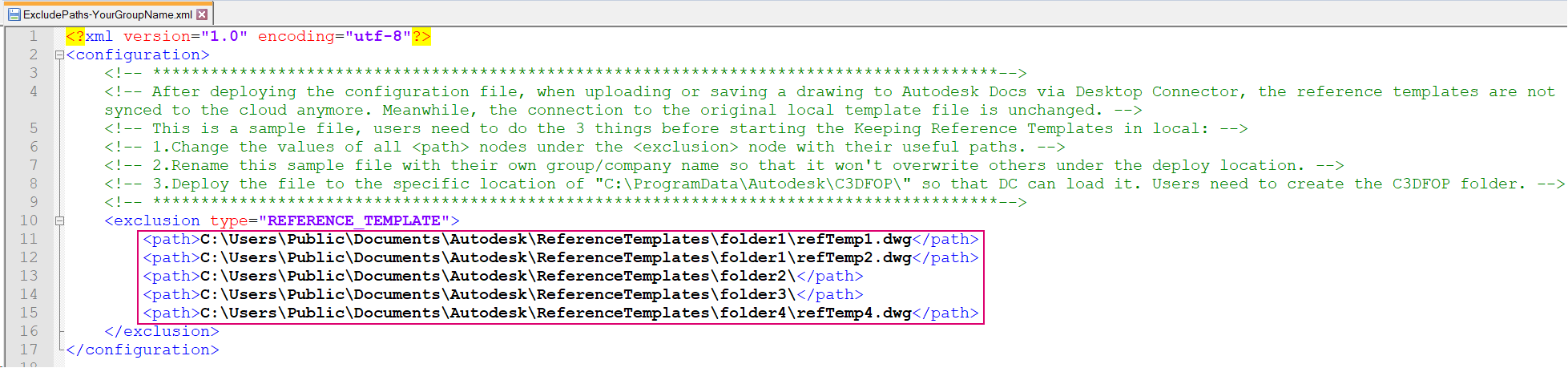
To deploy the configuration file
The location to store this configuration file is C:\ProgramData\Autodesk\C3DFOP\.
Since you may work for more than one company, you may need to rename the file with the group or company name so that it can be different from and won't overwrite any other existing files under the deployment location.
There are a few suggested approaches to efficiently deploy the configuration file to all computers in the group.
- The administrator could use a script or a 3rd party deployment tool to copy the configuration file to all computers.
- The administrator could leverage the deployment process of the country/state kit for Civil 3D to copy the configuration file to all computers.
Tips for deploying reference template files that need to be stored locally
- Deploy the reference template files which need to be stored locally in the same fixed location for each computer.
- If you can't follow the first suggestion, you can map the different reference template folders into the same virtual drive for each computer. You can use the Windows command subst X: C:\Users\xxx\Autodesk\ReferenceTemplates. However, the mapped virtual drive will disappear after restarting your computer. To resolve this, you can make the computer run the script automatically when the computer restarts.