At the right end of the status bar are the buttons that control the display and navigation of the viewports.
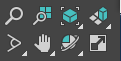
Some of the buttons change for camera and light viewports. The Field Of View button changes for Perspective viewports.
The state of the navigation-button flyouts for all viewport types is saved in the [Performance] section of the Initialization file.
Viewport Navigation Controls
The navigation controls depend on the active viewport. Perspective, orthographic, camera, and light viewports all have specialized controls. The term “orthographic” refers to User viewports as well as viewports like Top, Front, and so on. The Zoom Extents All flyout and Maximize Viewport toggle, available in all viewports, are included with the perspective and orthographic viewport controls.
Many of these controls are modal, meaning the tool stays active for repeated use. The button highlights when on. To turn it off, press Esc, right-click in a viewport, or choose another tool.
 2D Pan Zoom Mode
2D Pan Zoom Mode
Controls Available in All Viewports
![]() Zoom Extents All, Zoom Extents All Selected
Zoom Extents All, Zoom Extents All Selected
![]() Maximize Viewport Toggle
Maximize Viewport Toggle
Perspective and Orthographic Viewport Controls
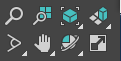
![]() Zoom
Zoom
![]() Zoom All
Zoom All
![]() Zoom Extents/Zoom Extents Selected
Zoom Extents/Zoom Extents Selected
![]()
![]() Field-of-View Button (Perspective) or Zoom Region
Field-of-View Button (Perspective) or Zoom Region
![]() Pan View
Pan View
![]() Walk Through
Walk Through
![]() Orbit, Orbit Selected, Orbit Sub-Object
Orbit, Orbit Selected, Orbit Sub-Object
Camera Viewport Controls
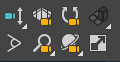
![]()
![]()
![]() Dolly Camera, Target, or Both
Dolly Camera, Target, or Both
![]() Perspective
Perspective
![]() Roll Camera
Roll Camera
![]() Field-of-View Button
Field-of-View Button
![]() Truck Camera
Truck Camera
![]() Walk Through
Walk Through
![]() Orbit/Pan Camera
Orbit/Pan Camera
Light Viewport Controls

![]()
![]()
![]() Dolly Light, Target, or Both
Dolly Light, Target, or Both
![]() Light Hotspot
Light Hotspot
![]() Roll Light
Roll Light
![]() Light Falloff
Light Falloff
![]() Truck Light
Truck Light
![]() Orbit/Pan Light
Orbit/Pan Light