The Measure utility provides measurements of a selected object or shape.
Procedures
To measure an object:
- On the
 Utilities panel, click the Measure button.
Utilities panel, click the Measure button. 3ds Max displays the Measure rollout.
 Select the object you want to measure.
Select the object you want to measure. If both an object and a shape are in the selection, information is displayed for both types. If several objects are in a selection, the sum of their measurements is displayed.
- Click New Floater to display a modeless Measure dialog with all the same information.
While the Measure dialog is open, it displays the length of a spline, like a line or circle, as you create it.
Interface
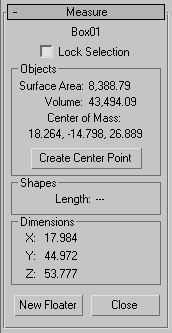
- [object name]
-
Displays the name of the object in the current selection. If more than one object is in the selection, reads "Multiple Objects Selected."
- Lock Selection
-
Prevents the displayed data from changing when you change the selection. For example, you might need to select and manipulate another object that affects the currently selected object.
Objects group
Displays information about renderable mesh objects.
- Surface Area
-
Displays the total surface area of all objects in the selection, in units squared.
- Volume
-
Displays the total volume of all objects in the selection, in units cubed. Note that objects with "holes" caused by missing faces can result in inaccurate volume values. When an object has one or more holes, an asterisk appears beside the Volume number.
- Center Of Mass
-
Displays the world coordinates of the location of the center of mass for the object or the center of mass of the selected objects.
- Create Center Point
-
Creates a point helper object at the center of mass.
Shapes group
Displays information about shape objects.
- Length
-
Displays the sum of the length of all splines in all selected shapes.
Dimensions group
Displays the dimensions of the object, as they appear in world space. For example, if it were a box with the created dimensions of 15 x 10 x 25, and that box were scaled 200 percent, then this group would report dimensions of 30 x 20 x 50.
- New Floater
-
Launches a modeless Measure dialog that displays the same information found under the Objects, Shapes, and Dimensions groups on the Utilities panel. In addition, you can expand the dialog horizontally, in case the values are too long to be viewed in the default dialog size.
Tip: While the Measure floater is displayed, you can view the length of a spline while you're creating it. - Close
-
Closes the utility.