3ds Max provides several options for measuring various aspects of your scene. The tape, protractor and compass helpers measure distance, angles and direction respectively. The Measure utility has a floater to display various measurements of any selected object.
You can quickly measure the distance between two points with the Measure Distance tool.
Helper Objects for Measurement
Tape Helper
You can create a Tape helper by dragging between any two points in 3D space, much like using a physical tape measure. You then read the length on the Parameters rollout.
If you turn on Specify Length, the length field lets you enter a value in current units. This is like locking a tape measure to a set length. You can position the tape object and snap to its ends.
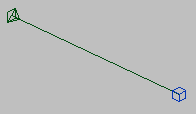
The pyramid icon is the tape helper object; the cube is the helper object's target.
- To display length and angle settings, select only the tape helper object (the pyramid icon).
- To move the entire tape including its target (the cube icon), select the connecting line.
Two sets of World Space Angles give you current readouts to the three world axes (X, Y, Z) and the three world planes (XY, YZ, ZX).
To measure with a tape helper using snaps:
- Locate points in the scene to which you can snap to accurately make a measurement. If no points like this exist, create point objects at measurement extremes.
- Choose 3D from the Snap Toggle flyout.
- Right-click the Snap Toggle button to display the Grid And Snap Settings dialog. On the Snaps tab, set the snap type to the type you will use for measurement. For example, if you are going to use point objects for measurement, check the Pivot option so you can snap to the point objects' pivot points. Close the dialog.
- On the
 Create panel, activate
Create panel, activate  (Helpers), then click the Tape button. Move the cursor over the first measurement point until the snap cursor appears, then click and drag to the other measurement point.
(Helpers), then click the Tape button. Move the cursor over the first measurement point until the snap cursor appears, then click and drag to the other measurement point. - Read the length of the tape on the Parameters rollout.
Protractor
The Protractor helper measures the angle between pivot points of two objects and the protractor object.
As with the tape helper, point objects and snap tools can be used to aid in precise measurement of angles.
To measure an angle with a protractor:
- On the
 Create panel, activate
Create panel, activate  (Helpers), then click the Protractor button. Click in a viewport to place the protractor object.
(Helpers), then click the Protractor button. Click in a viewport to place the protractor object. - On the Parameters rollout, click Pick Object 1 and then click an object in your scene. The name of the selected object appears above the pick button. A line connects the protractor to the center of the object.
- Click Pick Object 2 and click a second object. The angle between the protractor and the two objects appears on the rollout.
- To move either object while watching the Angle readout, turn on
 (Pin Stack) below the modifier stack. This locks the stack to the Protractor's Parameters rollout.
(Pin Stack) below the modifier stack. This locks the stack to the Protractor's Parameters rollout.
Compass
The Compass helper establishes an orientation for your scene. You create this object with a single click and drag to define the radius, usually in a Perspective or Top view. On its parameters rollout, you can adjust the apparent radius of the compass rose. Like all helper objects, this object is for reference only and does not render.