![]()
This dialog lets you create custom modifier and button sets for the Modify panel.
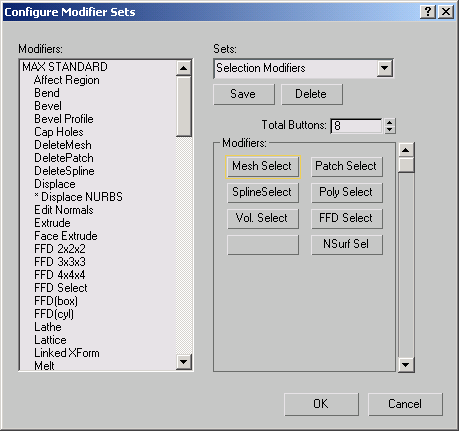
- Modifiers list
- Lists all modifiers currently available. It's organized into these categories: Channel Info, Max Edit, Max Standard, Deformations, Max Surface, Surface Tools, Modifiers, Radiosity, LIGHT, Max Additional, Shell, Spline Edits, World Space Modifiers, and others. To add a modifier to the current button set, drag the modifier's name from this list onto a button in the Modifiers group box.
- Sets edit field and drop-down list
- Lets you choose the modifier set to edit. To create a new button set, enter the name in the edit field, and then click Save.
- Save
- Saves the current button set.
- Delete
- Deletes the current button set. Not undoable.
- Total Buttons
- The number of buttons in the button set. A button set can have up to 32 buttons.
Modifiers group
Previews how the button set will appear on the Modify panel. Because the box shows only 16 buttons at a time, a scroll bar on the right lets you see any remaining buttons.
To change a button, drag the name of a modifier from the Modifiers list to a button in this group box, or click the button (its border highlights) and then double-click the modifier name.