Applies a swirling pattern to a material.
Swirl is a 2D procedural map that generates patterns similar to the swirls in two-flavor ice creams. Like other two-color maps, either color can be replaced with other maps, so it’s possible to swirl marble with wood, for example.

Swirl used to create the whirlpool
Interface
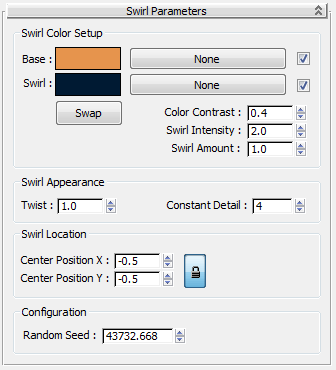
Swirl Color Setup group
- Base
- The underlying layer for the swirl effect. Click the color swatch to change. Click None to assign a map in place of a color. The checkbox enables or disables the map.
- Swirl
- Mixed with the Base color or map, produces the swirl effect. Click the color swatch to change this color. Click None to assign a map in place of a color.
- Swap
- Reverses the color or map assignments for Base and Swirl.
- Color Contrast
- Controls the contrast between Base and Swirl. At 0, the swirl is blurred. Higher values increase the contrast until all colors become black and white, even if Swirl Intensity and Swirl Amount are very high. Range=0 to 4.0; Default=0.4.
- Swirl Intensity
- Controls the intensity of the swirl color. Higher values create a more vibrant mix of colors. At 0, the swirl effect disappears. Range=-10 to 10.0; Default=2.0.
- Swirl Amount
- Controls the quantity of the Swirl color that gets mixed into the Base color. If set to 0, only the base color is used. Range=0 to 3.0; Default=1.0.
Swirl Appearance group
- Twist
- Changes the number of spirals in the swirl effect. Higher values increase the number of spirals. Negative values change the direction of the twist. At 0, the colors are randomly distributed, not swirled. Range=-20.0 to 20.0; Default=1.0.
- Constant Detail
- Changes the level of detail within a swirl. Lower values minimize the level of detail within the swirl. At 0, all detail is lost. Higher values increase detail until the swirl effect disappears. Values are in whole numbers. Range=0 to 10; Default=4.
Swirl Location group
- Center Position X and Y
- Adjust the location of the swirl’s center on the object.
 Lock
Lock- X and Y values remain identical as you adjust them. By turning off Lock and adjusting either the X or Y position, you can “slide” the swirl effect across the object. Default=on.
Configuration group
- Random Seed
-
Sets a new starting point for the swirl effect. Changes the swirl pattern while maintaining other parameters. Range=0 to 65,535; No default.