Lets you select a DirectX viewport shader for viewing Direct3D hardware shaders.
DirectX shaders require the Direct3D graphics driver (the default driver is Nitrous Direct3D 11). With DirectX shading, materials in a viewport more accurately represent how the material will appear in another application, or on other hardware such as a game engine.
DirectX viewport shaders can be useful for previewing texture-baked materials.
Hardware viewport rendering requires a video card that is compliant with DirectX 9.0c or a later version. See Viewport Display of Materials for more information.
3ds Max provides two DirectX shaders:
Interface
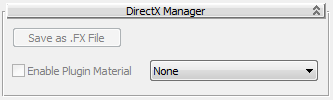
- Save as .FX File
-
Click to display a Save Effect File dialog that lets you save the active material as an FX file.
- Enable Plugin Material
-
Turn on to use the chosen DirectX shader in shaded viewports. Default=off.
When not enabled, viewports continue to use the default viewport (interactive) renderer (or the ActiveShade renderer, if that has been chosen).
This toggle is unavailable if no shader plug-in has been chosen from the drop-down list.
- Plug-in drop-down list
-
Use the drop-down list to choose a DirectX viewport shader.