The Basic Parameters rollout includes general settings for the Physical Material.
There are two modes for the Basic Parameters Rollout: Standard and Advanced. The Standard mode includes parameters sufficient to make most physically plausible materials. The Advanced mode includes additional parameters to give you more flexibility and customization.
Interface
Standard Mode
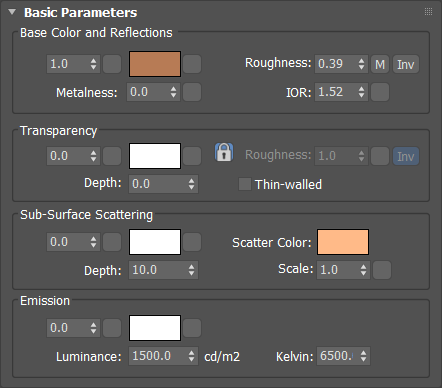
Base Color and Reflections group
- Weight
- The relative measurement of the base color. Click the button next to Weight to select a map, scene material or sample.
- Color
- The base color. For non-metals, this is considered the diffuse color. For metals, it is the color of the metal itself. Click the button next to Color to select a map, scene material or sample.
- Roughness
- The roughness of the material. A higher roughness yields a blurrier material, a lower roughness yields a more mirror-like material. This can be reversed by checking Inv.
- Inv
- Inverts the Roughness level to behave like glossiness.
- Metalness
- Metalness mixes between two shading models. When Metalness=0.0, a non-metal material is rendered utilizing the base color as a diffuse component, adding reflections on top of this with sub-surface scattering and transparency. When Metalness=1.0, a metallic material is rendered that is only reflective, reflecting the base color for facing angles and the reflection color (generally white) on edges. Click the button next to Metalness to select a map, scene material or sample.
- IOR
- The Index of Refraction level, defining both how much rays bend when entering the medium, but also the reflectivity's angular dependency when set to Fresnel mode (default). Click the button next to IOR to select a map, scene material or sample.
Transparency group
- Weight
- The relative measurement of how transparent or see-through the object appears. Click the button next to Transparency to select a map, scene material or sample.
- Color
- The color of the transparency. Click the button next to Color to select a map, scene material or sample.
- Lock
- Locks the transparency roughness value to the reflections roughness value.
- Roughness
- The level of inequalities, ridges, or projections on the surface of the transparency, where 0.0 is smooth and 1.0 is extremely rough. Only available when not locked to the Reflections Roughness value. Click the button next to Roughness to select a map, scene material or sample.
- Inv
- Inverts the Roughness level to behave like glossiness.
- Depth
- If 0.0, transparency is computed "at the surface", in the traditional computer graphics manner. If it is any other number, the transparency color is instead applied as an absorption, and the depth specified is the depth at which the absorption matches the given color.
- Thin-walled
- When off, the object is considered solid and contains a volume of material supporting transparency depth and sub-surface scattering. When on, the object is considered to be made out of an infinitely thin transparent shell (like a soap bubble) with no refraction; transparency Depth is disabled and sub-surface scattering is replaced by translucency.
Sub-Surface Scattering group
- Weight
- The relative measurement of sub-surface scattering/translucency. Click the button next to Weight to select a map, scene material or sample.
- Color
- The color of the sub-surface scattering/translucency, generally the same as the base color. Click the button next to Color to select a map, scene material or sample.
- Scatter Color
- Defines the color of the interior of the medium light is scattered in. Technically, it is the red, green, and blue ratios of the scattering's "mean free path".
- Depth
- The amount of spread of light in the material. Technically, the scattering's "mean free path".
- Scale
- A scale is applied to the depth. A strict multiplier, to be able to more easily map it to a texture that ranges from 0 (black) to 1 (white). Click the button next to Scale to select a map, scene material or sample.
Emission
- Weight
- The relative measurement of self-illumination. Click the button next to Weight to select a map, scene material or sample.
- Color
- The color of the self-illumination, also effected by the Kelvin temperature. Click the button next to Color to select a map, scene material or sample.
- Luminance
- The surface's luminosity, in cd/m2 (also known as "nits").
- Kelvin
- The luminosity emission's Kelvin temperature, also effected by the Color.
Advanced Mode
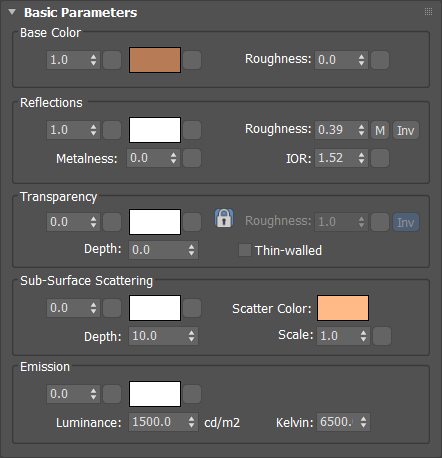
Base Color group
- Weight
- The relative measurement of the base color. Click the button next to Weight to select a map, scene material or sample.
- Color
- The base color. For non-metals, this is considered the diffuse color. For metals, it is the color of the metal itself. Click the button next to Color to select a map, scene material or sample.
- Roughness
- The diffuse roughness using the Oren/Nayer duffuse model, not used for metals.
Reflections group
- Weight
- The relative measurement of reflections. Generally left as 1.0 for realistic results, has no effect on metals as they always reflect. Click the button next to Weight to select a map, scene material or sample.
- Color
- The color of reflections. This parameter is generally left as white for realistic results. For metals, only the reflection color at gazing angles are affected. Click the button next to Color to select a map, scene material or sample.
- Roughness
- The roughness of the material. A higher roughness yields a blurrier material, a lower roughness yields a more mirror-like material. This can be reversed by checking Inv.
- Inv
- Inverts the Roughness level to behave like glossiness.
- Metalness
- Metalness mixes between two shading models. When Metalness=0.0, a non-metal material is rendered utilizing the base color as a diffuse component, adding reflections on top of this with sub-surface scattering and transparency. When Metalness=1.0, a metallic material is rendered that is only reflective, reflecting the base color for facing angles and the reflection color (generally white) on edges. Click the button next to Metalness to select a map, scene material or sample.
- IOR
- The Index of Refraction level, defining both how much rays bend when entering the medium, but also the reflectivity's angular dependency when set to Fresnel mode (default). Click the button next to IOR to select a map, scene material or sample.
Transparency group
- Weight
- The relative measurement of how transparent or see-through the object appears. Click the button next to Transparency to select a map, scene material or sample.
- Color
- The color of the transparency. Click the button next to Color to select a map, scene material or sample.
- Lock
- Locks the transparency roughness value to the reflections roughness value.
- Roughness
- The level of inequalities, ridges, or projections on the surface of the transparency, where 0.0 is smooth and 1.0 is extremely rough. Only available when not locked to the Reflections Roughness value. Click the button next to Roughness to select a map, scene material or sample.
- Inv
- Inverts the Roughness level to behave like glossiness.
- Depth
- If 0.0, transparency is computed "at the surface", in the traditional computer graphics manner. If it is any other number, the transparency color is instead applied as an absorption, and the depth specified is the depth at which the absorption matches the given color.
- Thin-walled
- When off, the object is considered solid and contains a volume of material supporting transparency depth and sub-surface scattering. When on, the object is considered to be made out of an infinitely thin transparent shell (like a soap bubble) with no refraction; transparency Depth is disabled and sub-surface scattering is replaced by translucency.
Sub-Surface Scattering group
- Weight
- The relative measurement of sub-surface scattering/translucency. Click the button next to Weight to select a map, scene material or sample.
- Color
- The color of the sub-surface scattering/translucency, generally the same as the base color. Click the button next to Color to select a map, scene material or sample.
- Scatter Color
- Defines the color of the interior of the medium light is scattered in. Technically, it is the red, green, and blue ratios of the scattering's "mean free path".
- Depth
- The amount of spread of light in the material. Technically, the scattering's "mean free path".
- Scale
- A scale is applied to the depth. A strict multiplier, to be able to more easily map it to a texture that ranges from 0 (black) to 1 (white). Click the button next to Scale to select a map, scene material or sample.
Emission
- Weight
- The relative measurement of self-illumination. Click the button next to Weight to select a map, scene material or sample.
- Color
- The color of the self-illumination, also effected by the Kelvin temperature. Click the button next to Color to select a map, scene material or sample.
- Luminance
- The surface's luminosity, in cd/m2 (also known as "nits").
- Kelvin
- The luminosity emission's Kelvin temperature, also effected by the Color.