This menu manages Custom groups.
Custom groups appear in the Material/Map Browser, serving as an organizing tool. You can create them with the New Group command on the Material/Map Browser Options menu. Once created, a custom group remains in the Material/Map Browser, persisting between sessions.
To add a map or material to a group, drag it to the library from elsewhere in the Material/Map Browser (not from a named view). To remove an item from a library, right-click its entry and choose Remove From Group. To remove a group from the Material/Map Browser, right-click its header and choose Delete Group.
Interface
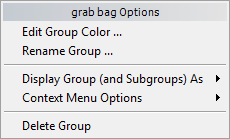
- Edit Group Color
-
See "Options for All Group Menus."
- Rename Group
-
Opens a dialog that lets you rename the group.
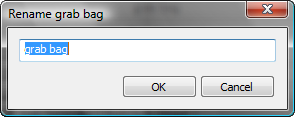
_____
- Display Group (and Subgroups) As
-
See "Options for All Group Menus."
- Context Menu Options
-
See "Options for All Group Menus."
_____
- Delete Group
-
Deletes the group from the Material/Map Browser. 3ds Max displays a message that asks if you really want to do this.