The Object Color dialog contains two preset palettes of colors that you use to set an object’s wireframe color. This is also the surface color you see in a shaded viewport.
Using Random Color Assignment
By default, 3ds Max assigns colors randomly as objects are created. The colors are chosen from the current palette in the Object Color dialog. If you turn on Customize  Preferences
Preferences  General panel
General panel Default to By Layer for New Nodes, new objects are assigned the color set by the layer.
Default to By Layer for New Nodes, new objects are assigned the color set by the layer.
For individual objects, you can click the By Layer / By Object button on the Object Color dialog to change the method used to set the object color.
Defining Custom Colors
When using the 3ds Max palette, the Object Color dialog contains a palette of 16 custom color swatches. You can define any color for each of the 16 color swatches by selecting a swatch from the Custom Colors group, then clicking Add Custom Colors.
Switching Between Palettes
You can alternate between two versions of the Object Color dialog at any time by clicking the appropriate Basic Colors toggle:
- 3ds Max palette: Contains a fixed palette of 64 colors, plus a custom palette of 16 user-defined custom colors.
Use this version when you want to work with a smaller palette of colors or when you want to define custom object wireframe colors.
- AutoCAD-compatible version: Contains a fixed palette of 256 colors matching the colors in the AutoCAD Color Index (ACI).
Use this version when you want to assign object colors that match the AutoCAD Color Index. Using ACI colors is useful if you plan to export objects to AutoCAD and want to organize them by object color, or when you want a wide selection of colors to choose from.
Procedures
To set object color:
- Select one or more objects.
- On any command panel, click the color swatch to the right of the Object Name field to open the Object Color dialog.
- On the Object Color dialog, if you see a button labeled By Layer, click it to toggle it to By Object.
- Click a color swatch from the palette, and then click OK to apply the color to the selection.
To create objects of the same color:
- On the Object Color dialog, choose the color you want to apply to new objects and turn off Assign Random Colors.
Newly created objects appear in this color until you change the setting.
To define a custom color:
- With the 3ds Max palette option active, click one of the 16 custom color swatches.
- Click Add Custom Colors to open the Color Selector dialog.
- Define a custom color and click Add Color.
The custom color is stored in the selected color swatch of the Object Color dialog and is set as the current color.
To copy a custom color from an object in your scene to one of your custom color swatches:
- Drag the Active Color swatch up to one of the custom color swatches.
The Active Color swatch is in the Object Color dialog, to the left of the OK button.
To select objects by color:
- Click
 (Select By Color). This displays the Select Objects dialog. All objects that have the same color as the current object are highlighted in the list. Click Select.
(Select By Color). This displays the Select Objects dialog. All objects that have the same color as the current object are highlighted in the list. Click Select.
Interface
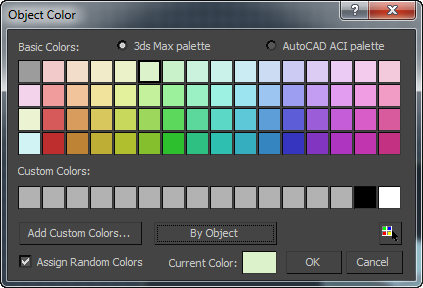
- Palette
-
Choose one of these:
- 3ds Max palette When chosen, the dialog displays Basic Colors and Custom Colors groups, and you have the option to add custom colors.
- AutoCAD ACI palette When chosen, the AutoCAD ACI palette is shown. When you click a color, its ACI# is displayed at the bottom of the dialog.
- Basic Colors
-
A set of 64 default colors, available only when 3ds Max Palette is active.
- Custom Colors
-
Displays 16 custom colors when 3ds Max Palette is active. To choose a custom color, click its swatch. To define or change a custom color, click its swatch and then click Add Custom Colors.
- Add Custom Colors
-
Available only when 3ds Max Palette is active. Clicking this option displays the Color Selector, which allows you to modify the currently selected custom color. If you click Add Custom Colors with a basic color chosen, the dialog switches to the first custom color before opening the Color Selector.
- By Object / By Layer
- Toggles between setting an object's color directly or using its layer's color.
- By Object - Choosing a new color with the Object Color dialog changes the object's wireframe color in viewports.
- By Layer - The object uses the color of the layer it belongs to. The color swatch of an object set to By Layer, as shown on this dialog and on the command panel, is black and white:
 . In Scene Explorer, the color swatch of an object is this:
. In Scene Explorer, the color swatch of an object is this:  .
. To change a layer's color, use Layer Explorer.
Unavailable for layers.
- ACI#
-
Displays the ACI number for the selected color. Available only when AutoCAD ACI palette is active.
-
 Select by Color
Select by Color -
Opens the Select Objects dialog listing all objects that use the current color as their wireframe color.
Note: This button is available only if at least one object in the scene has the Current Color as its wireframe color. - Assign Random Colors
-
When on, 3ds Max will assign a random color to each object created. When off, 3ds Max will assign the same color to every object created until the color swatch is changed. This setting affects wireframe colors only when By Object is turned on as the color method.
- Active/Current Color
-
Displays the active color (if no object is selected) or current color. When you click the color swatch, the Color Selector dialog opens, where you can mix a custom color.