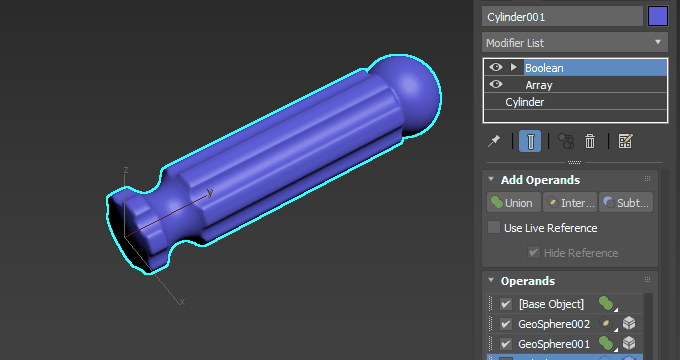The following workflow describes how to create a screwdriver handle using the
Boolean modifier. It highlights how you can use the
OpenVDB method to create watertight geometry. It also illustrates how to use the
Array modifier in conjunction with the
Boolean modifier.


Create the handle geometry
- Create a cylinder in the front view (Cylinder001).
- In the Modify panel, set the following parameters:
- Radius: 20.0
- Height: 15.0
- Sides: 30
- Select the Move Tool.
- Select the
Transform Type-in (Edit > Transform Type-in) and set the
Absolute: World
X,
Y, and
Z values to 0.0
This positions the cylinder at the origin.
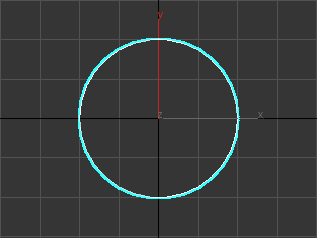
- Create another cylinder in the front view (Cylinder002).
- In the Modify panel, set the following parameters:
- Radius: 8.0
- Height: -150.0
- Sides: 30
- Select the Move Tool.
- Select the
Transform Type-in (Edit > Transform Type-in) and set the
Absolute: World
X,
Y, and
Z values to 0.0
This positions the cylinder at the origin, like the first cylinder.
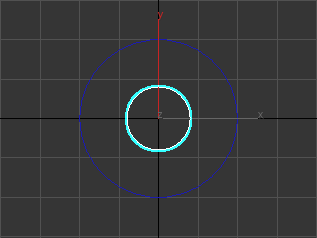
- Select Cylinder002.
- In the Modify panel, select Array from the Modifier List.
- In the
Distribution rollout, set the following:
- Distribution method: Radial
- Count: 6
- Radius: 25.0
Now six cylinders partially intersect the first cylinder that was created (Cylinder001).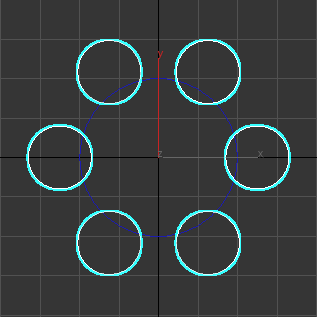
- Create a GeoSphere in the top view (GeoSphere001).
- In the Modify panel, set the following parameters:
- Radius: 20.0
- Segments: 20
- Scale the geosphere in the Y-axis until it is an oblong shape.
- Position the geosphere so it overlaps the top of Cylinder001.
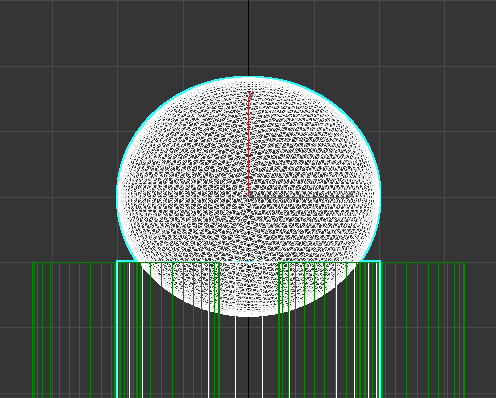
- Create a torus in the front view (Torus001).
- In the Modify panel, set the following parameters:
- Radius 1: 25.0
- Radius 2: 12
- Segments: 60
- Sides: 30
- Position the torus so it is centered with Cylinder001.
- With the torus still selected, select the Move Tool.
- Select the
Transform Type-in (Edit > Transform Type-in) and set the
Absolute: World
Y to 22.0.
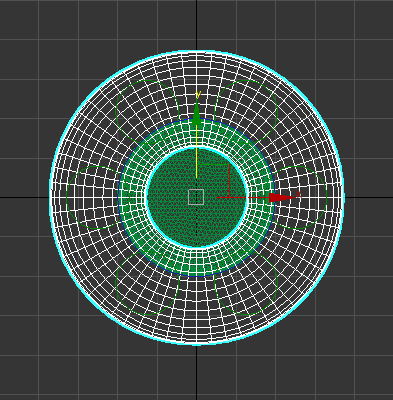
- Create another geosphere (GeoSphere002).
- In the Modify panel, set the following parameters:
- Radius: 75.0
- Segments: 20
- Ensure GeoSphere002 is centered to Cylinder001.
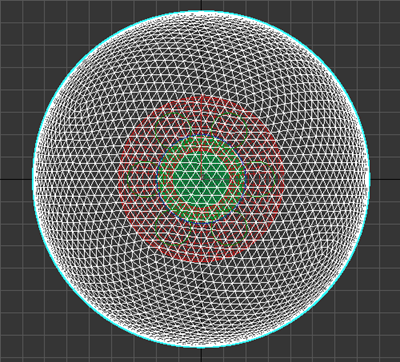
Add a Boolean Modifier to create the handle
- Select Cylinder001.
- In the Modify panel, select Boolean from the Modifier List.
- In the Options rollout, set the method to OpenVDB.
The handle geometry is now converted to a VDB based mesh.
- In the
Add Operands rollout click the Intersect icon
 .
.
- Select GeoSphere002.
This step rounds the ends of Cylinder001.
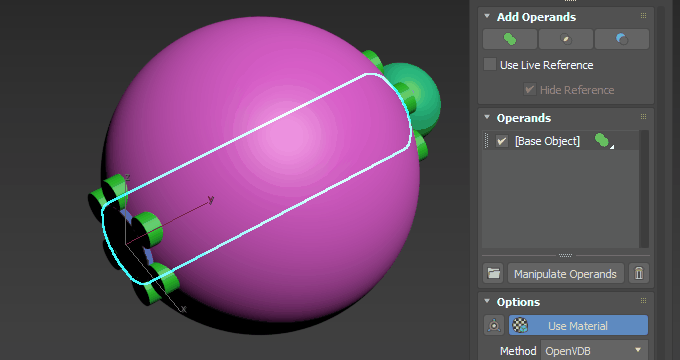
- In the
Add Operands rollout click the Union icon
 .
.
- Select GeoSphere001.
This merges the rounded end of the handle to the rest of the model.
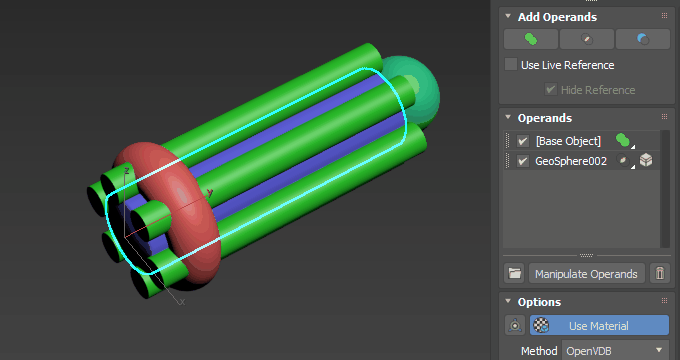
- In the
Add Operands rollout click the Subtract icon

- Select Cylinder002, the array of six cylinders.
This step cuts away parts of the handle, creating indentations for the grip.
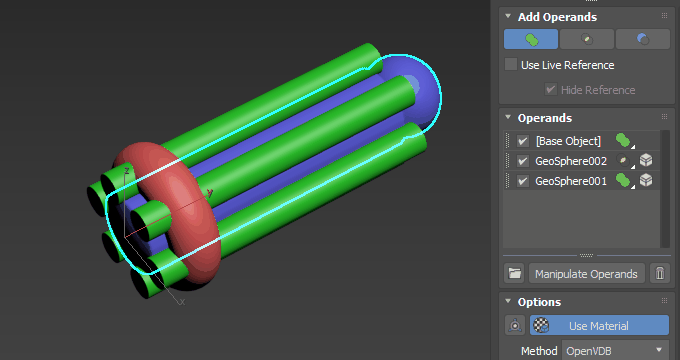
- With the Subtract icon still enabled, select Torus001.
This final step creates an indentation at the base of the handle.
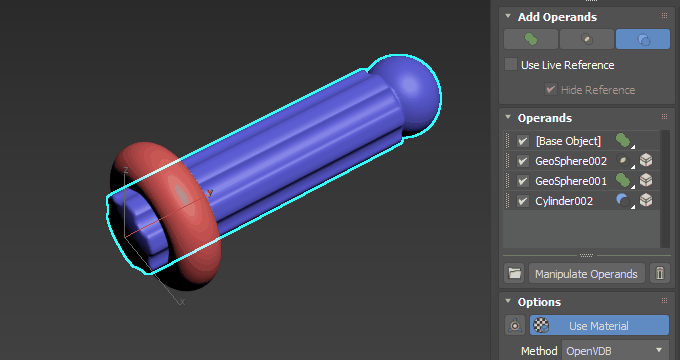
Make additional changes
- Increase or decrease the resolution of the Boolean: Adjust the
Voxel Size parameter in the Options rollout.
Note: Using a very small Voxel Size value can produce large quantities of geometry and may cause 3ds Max to freeze. The default Voxel Size (1.0) is generally sufficient to capture most detail, but it is dependent on the size of the Boolean objects.
- Modify a boolean operand's stack: You can select an operand in the Operands list to adjust its modifier stack. Simply select it in the Modifier List and adjust parameters. For example, we can increase or decrease the number of indentations in the grip. Select Cylinder002 in the Operands list and select Array in the Modifier List to access the Count parameter.