The Phyllotaxis Distribution method creates clones in a spiral pattern, mimicking what is found in nature.

 Modify panel > Make a selection >
Modifier List > Object-Space Modifiers > Array >
Distribution rollout >
Phyllotaxis
Modify panel > Make a selection >
Modifier List > Object-Space Modifiers > Array >
Distribution rollout >
Phyllotaxis
- Default menu: Make a selection > Modifiers menu > Parametric Deformers > Array > Distribution rollout > Phyllotaxis
The Phyllotaxis Distribution method creates clones in a spiral pattern, distributing clones from the center out. The resulting spiral mimics organic distribution patterns that are found in nature, like leaves on a plant or seeds in the head of a sunflower. The following example uses the Phyllotaxis Distribution method to create a daisy. See Create a daisy using the Array Modifier for a detailed workflow example.

Interface
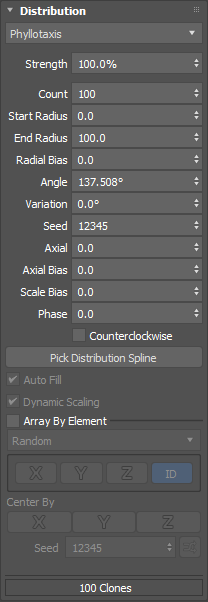
- Strength
- Sets the position of the clones relative to the array's origin.
- Count
- Sets the number of clones in the array.
- Start Radius
- Sets the minimum distance from the origin to the first clone.
- End Radius
- Sets the maximum radius of the last clone in the array.
- Radial Bias
- When set to a value that is greater than zero, clones are moved progressively toward the end radius. When set to a value that is less than zero, clones are moved progressively toward the start radius position.
- Angle
- Sets the radial angle of each successive clone in the array. The default angle, 137.508 is known as the Golden Angle and forms a phyllotactic spiral.
- Variation
- Each successive clone's location along the rotation distribution is slightly offset.
- Seed
- Controls the randomness at which the Variation can be applied to clones.
- Axial
- Sets the vertical position of the clones along the local Z axis of the array.
- Axial Bias
- Moves the clones progressively along the local Z axis when the value is set to anything other than zero.
- Scale Bias
- Scales the clones progressively, so clones in the later part of the array are either larger or smaller than the first clone.
- Phase
- Moves the clones along the spiral. For example, a value of 100% moves all the clones through the spiral.
- Counter Clockwise
- Changes the spiral orientation of the array to a counter-clockwise rotation.
- Pick Distribution Spline
- Lets you pick a reference spline from your scene to use as a path for the clones in 3d space. Clones are dynamically placed in a spiral pattern, using the spline as a path.
Important: For predictable results, it's recommended that you consider the following best practices when using the Pick Distribution Spline parameter:
- To start, create a half profile spline in the front view.
Once you pick the reference spline, the array is rotated about the Z-axis in the same way as the Lathe modifier.
- The reference spline and the array object must be centered to one another, otherwise an offset may occur.
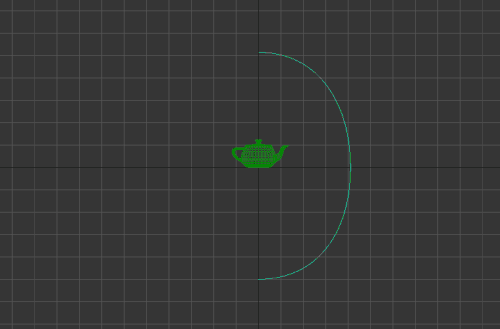
- To start, create a half profile spline in the front view.
- Auto Fill
- Places as many clones as possible on the spiral based on the clone's scale.
- Dynamic Scaling
- Scales each clone relative to its initial size to optimally pack the spiral.
- Array By Element
- If the source object has multiple elements and this option is enabled, you can select from the following Array By Element methods to control the arrangement of clones.
- Random: Each element is randomly used as a potential clone.
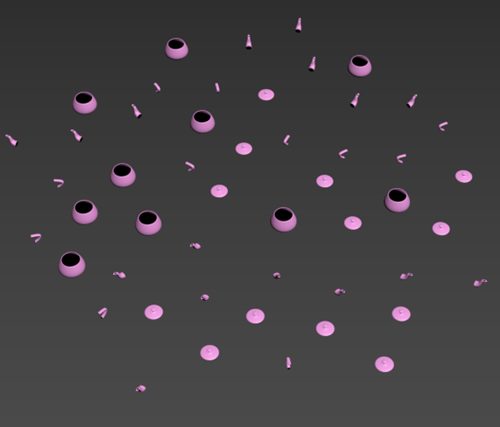
- Ordered: Elements are arranged in sequential order, repeating after the array has cycled through all elements.
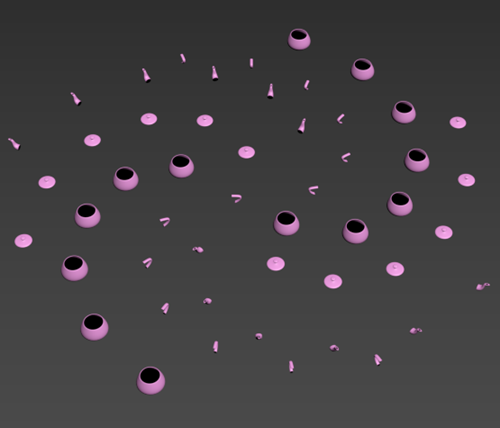
- First Middle Last: The first and last clone remain the same, and the remaining clones are arranged randomly. In the following example element 1 is the first clone and element 2 is the last clone.
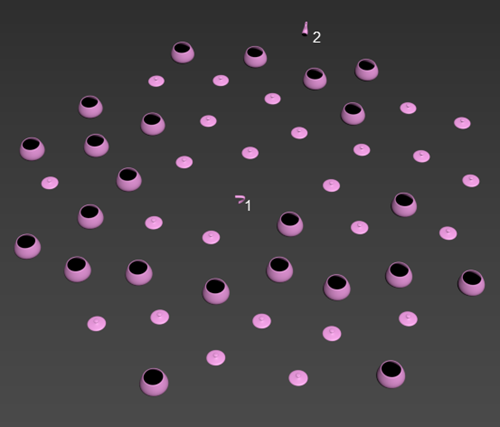 Note: A First Middle Last arrangement requires at least four elements in the object to provide the expected result.
Note: A First Middle Last arrangement requires at least four elements in the object to provide the expected result.
- Random: Each element is randomly used as a potential clone.
- Center By
- When Array By Element is enabled, Center By is also enabled.
- Sets the pivot of each clone on the X, Y, and/or Z axis to its center. Multiple axes can be selected simultaneously.
- When creating an array composed of elements to be used as clones this makes it easy to lay out the individual elements along an axis so that they don't need to reside at the same location relative to the pivot. When disabled, each element uses its relative position to the source object's pivot point.
- Seed
- Sets a random number seed for the selection of elements to be used as clones.
- Seed Randomization
- Click
 to randomize the seed value.
to randomize the seed value.