Sets exposure for Physical Cameras, using an Exposure Value and a color-response curve.
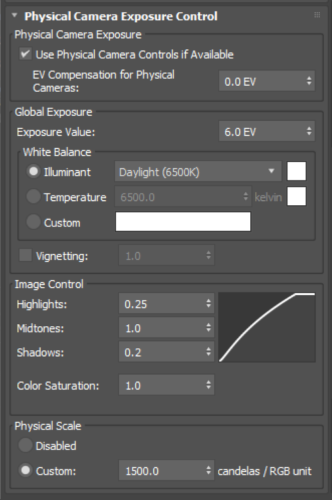
Physical Camera Exposure group
- Use Physical Camera Controls if Available
- Uses the controls on each physical camera's Exposure rollout to adjust exposure instead of the Global Exposure controls. When this is off, the controls on each camera's Exposure rollout are ignored and the exposure control settings affect all Physical Camera renderings.
- EV Compensation for Physical Cameras
- Sets the Exposure Value for Physical Cameras. Default=0.0, but by default this is overridden by each camera's EV setting, which defaults to 6.0.
When you turn off Use Physical Camera Controls if Available, this setting is disabled. To set a global EV other than the default, change this value before you choose Ignore Per-Camera Exposure.
Global Exposure group
- White Balance
-
Adjusts the color balance.
- Illuminant (The default.) Sets the color balance in terms of a standard light source. Default = Daylight (6500K).
- Temperature Sets the color balance in terms of color temperature, measured in kelvin.
- Custom Sets an arbitrary color balance. Click the color swatch to open a Color Selector, where you can choose the color you want to use.
- Vignetting
- When on, rendering simulates the darkening that occurs at the edges of the film plane.
Increase the amount to increase the vignetting effect. Default=1.0.
For a more physically accurate simulation of vignetting, use the Optical Vignetting (Cats Eye) control on the Bokeh (Depth of Field) rollout.
Image Control group
- Highlights, Midtones, and Shadows
- Use these spinners to adjust the color-response curve.
- In OCIO-based color management modes, the defaults are Highlights = 1.0, Midtones = 1.0, and Shadows = 0.0. Using other values with OCIO will cause tone-mapping to be incorrectly applied twice. For details, see Exposure and Color Management.
- In other modes, the defaults are Highlights = 0.25, Midtones = 1.0, and Shadows = 0.2.
- Color Saturation
- Changes color saturation in the rendering. Values greater than 1.0 increase color saturation. Values less than 1.0 decrease it. Default=1.0.
Physical Scale group
Sets a physical scale for exposure control to use with lights that are not physically based. The result is an adjustment of the rendering that approximates the eye's response to the scene.
- Disabled Disables physical scale. If the scene uses non-photometric lights, the light that results will likely be dim.
- Custom (The default.) Multiplies each standard light's Multiplier value by the Physical Scale value to give a light intensity value in candelas. For example, with the default Physical Scale of 1500, a standard omni light is treated by the renderer and radiosity as a photometric isotropic light of 1500 candelas. Physical Scale is also factored into reflections, refractions, and self-illumination.