Sets the camera's exposure.
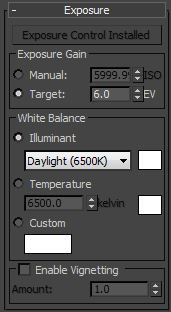
- Install Exposure Control
- Click to make Physical Camera exposure control the active exposure control.
If Physical Camera exposure control is already active, this button is disabled and its label reads, "Exposure Control Installed."
If a different exposure control is active, the other controls on this rollout are inactive.
By default, settings on this rollout override the global settings on the Physical Camera exposure control.
You can also set the Physical Camera exposure control to override the individual camera exposure settings.
Exposure Gain group
Models film speed (or its digital equivalent).
- Manual Sets Exposure Gain via an ISO value. When this option is active, exposure is calculated from this value, the shutter speed, and the Aperture setting. The higher this value, the greater the exposure.
- Target (The default.) Sets a single Exposure Value setting that corresponds to a combination of the three Photographic Exposure values. Each increment or decrement in the EV value corresponds to halving or doubling, respectively, the effective exposure, as expressed in the resultant change in the Shutter Speed value. Thus, higher values yield darker images, and lower values yield brighter images. Default=6.0.
For example, the combination of a shutter speed of 1/125 of a second, f/16, and ISO 100 results in an EV of 15. The same EV results from halving the shutter speed to 1/250 second and doubling the aperture size to f/11.
These two values are coupled: Changing either the Manual ISO value or the Target Exposure Value changes the other setting as well.
White Balance group
Adjusts the color balance.
- Illuminant (The default.) Sets the color balance in terms of a standard light source. Default = Daylight (6500K).
- Temperature Sets the color balance in terms of color temperature, measured in degrees Kelvin.
- Custom Sets an arbitrary color balance. Click the color swatch to open a Color Selector, where you can choose the color you want to use.
- Enable Vignetting
- When on, rendering simulates the darkening that occurs at the edges of the film plane.
For a more physically accurate simulation of vignetting, use the Optical Vignetting (Cats Eye) control on the Bokeh (Depth of Field) rollout.
Amount Increase the amount to increase the vignetting effect. Default=1.0.

Exposure vignetting
Left: No vignetting; Right: Vignetting=100.0