Proper color management makes it easier to light and render good-looking images. The goal of color management is to ensure the accurate reproduction of colors across different devices, but the challenge is that various devices have different gamuts, brightness, and viewing conditions. Once you configure color management for a scene, colors are automatically converted between the different color spaces involved in 3D content creation.
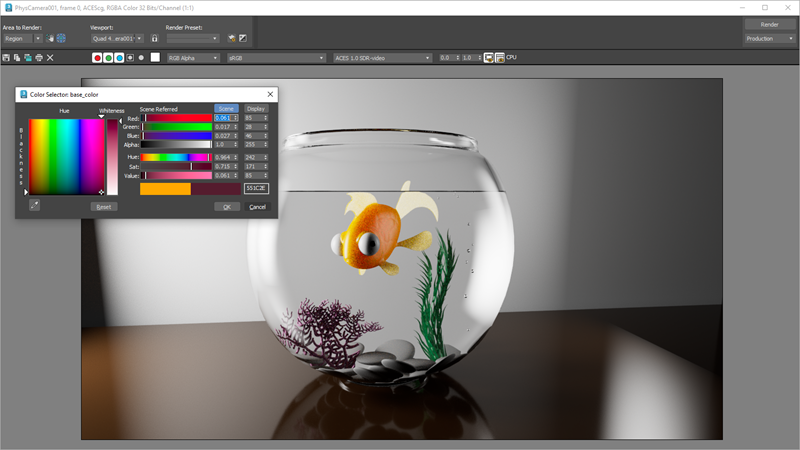
There are two systems for color management in
3ds Max:
- The OCIO-based modes are based on OpenColorIO, an industry-standard, open-source color-management solution that is integrated in many content creation, editing, and finishing applications. It uses configuration files to define the color spaces that are available for input, rendering, display, and output, as well as to automate the transformations between these spaces. You can use 3ds Max's default configuration which is based on ACES, the Academy Color Encoding System, or you can use a custom config instead.
- Gamma Workflow treats colors in the same way as in 3ds Max 2023 and previous versions. For the viewport, gamma (typically 2.2, which approximates the sRGB gamma) is removed from color images used as textures, then the scene is rendered in hardware and the gamma is reapplied for display. With an offline render such as Arnold, the process is very similar but gamma is reapplied only when saving to low-dynamic-range file formats (8 or 16 bit integers per channel). It is a common workflow but it is not ideal — the sRGB gamut is very limited compared to digital cinema or scanned film plates, and it can also be difficult to achieve pleasant lighting with a good balance between highlights and shadows without using tricks like extra lights.
You set up color management on the Color Management Settings dialog. It's best to do this at the start of a scene or project — otherwise, you may need to modify lighting and tweak color swatches in your scenes.