Learn how to assign specific library settings to the connections configured in the rules.
You can customize quick connections in two of the three categories: User and Project.
The configurations made in the User category are stored in the generic AstorAddIn database. When a migration is done from a version to another, this database is intended to be copied, allowing a complete migration of all the quick connection settings.
In addition to the version migration, the quick connection also provides the option to export and import profiles, or individual node configurations.
To export profiles or node configurations, right-click on an item in the tree view, and select Export from the contextual menu.
The export command will ask for a name and path, and the exported file will be a database.
You can import settings on any machine running the same Advance Steel version, by using the Import command located on the Quick Connection dialog toolbar.
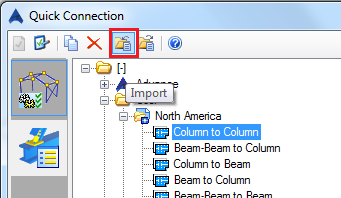
Use the Project category
The Quick Connection provides a third category, called Project. This allows storing specific configurations directly with the model, allowing any user opening the model to benefit from the configuration without having to transfer the settings using the methods mentioned above. The Project category is empty by default.
To add new rules to the Project category:
- Use the Copy option available in the contextual menu when right-clicking on any existing rule, from either the Advance or User categories. When using Copy, a dialog appears that allows you to change the name and choose the destination category.
Copy can be applied to profiles or nodes. When copying a node configuration, Advance Steel will also create a profile for it.
The profile name will match the one from the copied node. It can be changed if needed, using the Properties option available in the contextual menu when right-clicking on the profile name.
- Use the Import option: Right click on the Project category and select Import from the contextual menu.
The Quick Connection project rules are saved in a database that is associated to the model. The database has the same name as the 3D model dwg file and is located in the same folder as the 3D model dwg file.
When moving the project or sending it to another user, this database also needs to be copied, together with the documents folder and all the other files associated to an Advance Steel project.